大家可能已經習慣了用Matplotlib和seaborn來制作不同的圖表,但是今天要介紹一個非常酷的Python手繪風格的可視化包:cutecharts。
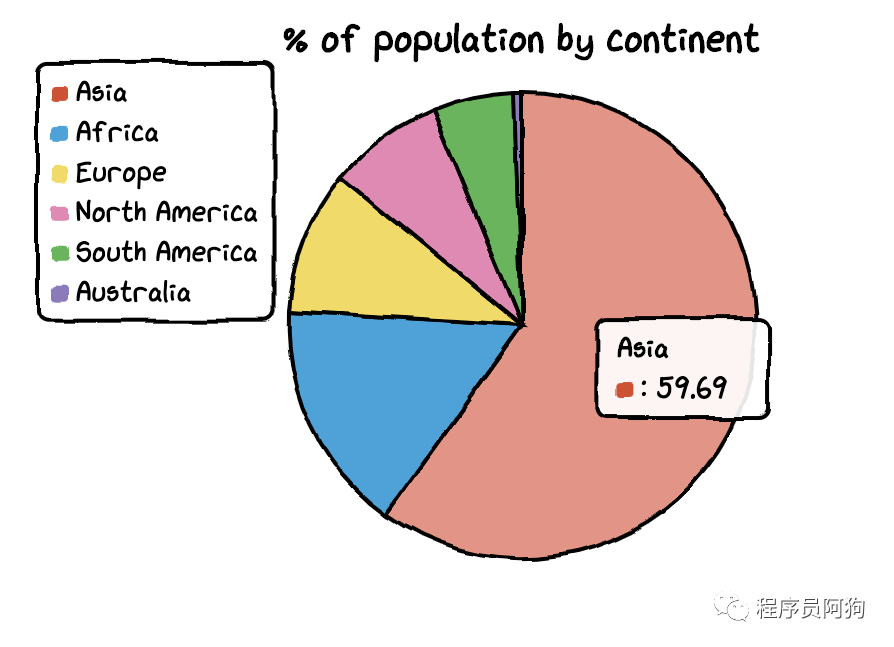
這個包可以用來生成以下幾種看起來像手繪的圖表,在某些場景下效果可能更好。這些可愛的圖表還具有交互性和動態性。每當鼠標在圖表上懸停時,數字就會顯示出來。而要創建這種圖表,你只需要幾行Python代碼。
目前,該庫支持五種圖表--條形圖、線形圖、餅圖、雷達圖和散點圖。它還支持圖表的組合。
在開始繪制可愛的圖表之前,我們需要安裝 cutechart 庫。
$ pip install cutecharts
安裝好后我們來嘗試畫下條形圖和線圖。首先創建下數據,以某個城市的溫度數據為例。
#import library and dataimport cutecharts.charts as ctcdf=pd.DataFrame({ ‘x’:[‘Sun.’,’Mon.’,’Tue.’,’Wed.’,’Thu.’,’Fri.’,’Sat.’], ‘y’:[14,15,17,20,22.3,23.7,24.8], ‘z’:[16,16.4,23.6,24.5,19.9,13.6,13.4]})
1
條形圖
代碼:
chart = ctc.Bar(‘Toronto Temperature’,width=’500px’,height=’400px’)chart.set_options( labels=list(df[‘x’]), x_label='Days', y_label='Temperature (Celsius)' , colors=[‘#1EAFAE’ for i in range(len(df))] )chart.add_series('This week',list(df[‘y’]))chart.render_notebook()
效果:
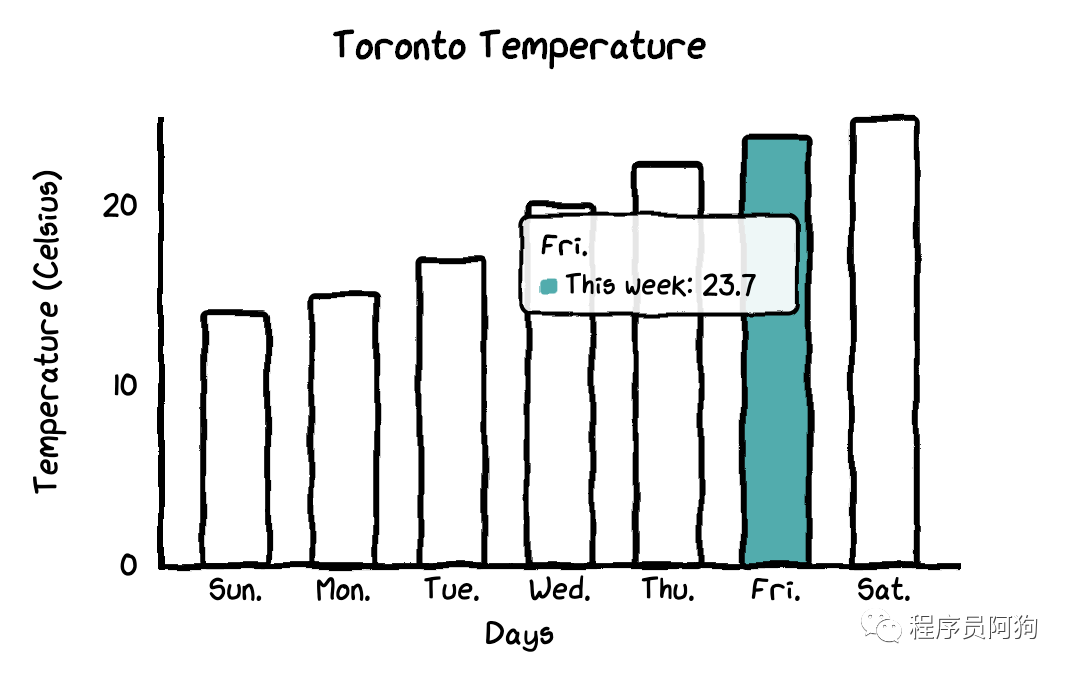
在這個條形圖中,所有的條形圖都有相同的顏色。如果你想自定義每個條形圖的顏色,你只需要更改一行代碼。
chart = ctc.Bar(‘title’,width=’500px’,height=’400px’)chart.set_options( labels=list(df[‘x’]), x_label=”Days”, y_label=”Temperature (Celsius)” , colors=[‘#FFF1C9’,’#F7B7A3',’#EA5F89',’#9B3192',’#57167E’,’#47B39C’,’#00529B’] )chart.add_series(“This week”,list(df[‘y’]))chart.render_notebook()
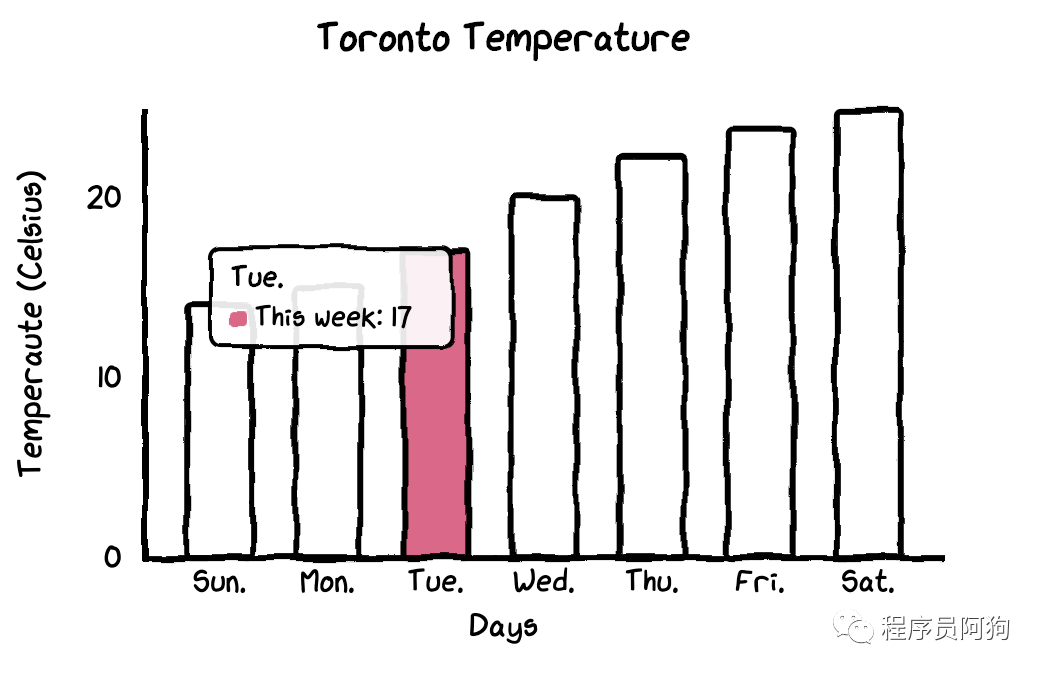
2
線圖
如果想觀察時間序列數據的變動差異,線圖無疑更直觀。
代碼:
chart = ctc.Line(“Toronto Temperature”,width=’500px’,height=’400px’)chart.set_options( labels=list(df[‘x’]), x_label=”Days”, y_label=”Temperature (Celsius)” )chart.add_series(“This Week”, list(df[‘y’])) chart.add_series(“Last Week”, list(df[‘z’]))chart.render_notebook()
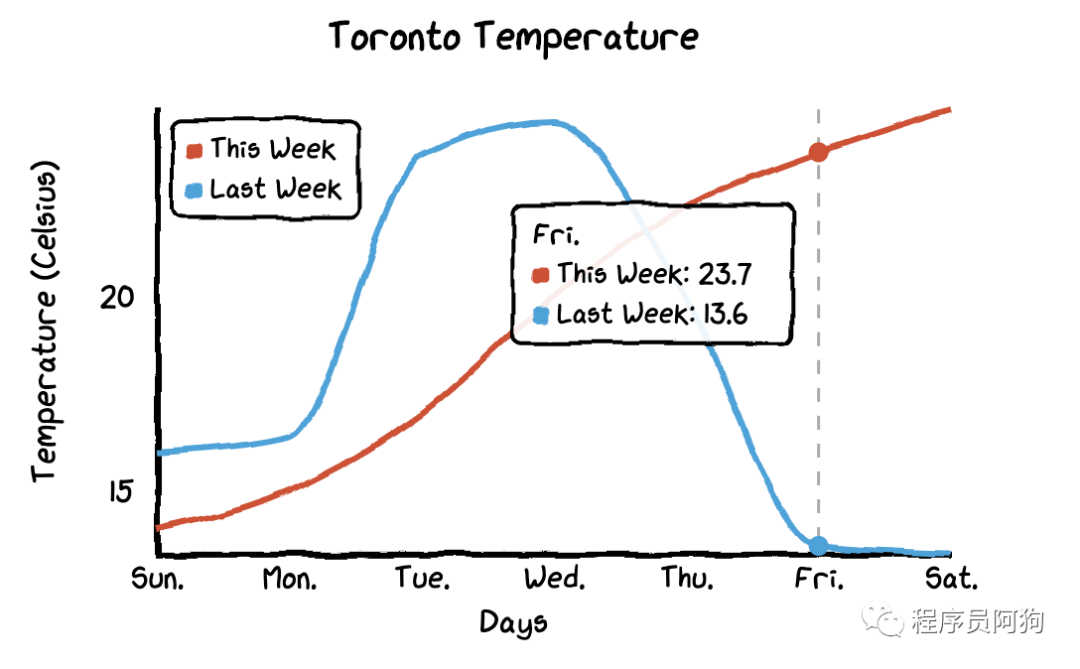
還有一個特別的功能:
當你把鼠標懸停在圖表上時,圖表會自動顯示帶有數字的標簽,而且還畫了一條虛線,這樣本周和上周的氣溫差異就更加直觀了。
3
雷達圖
要將線型圖改為雷達圖,你只需要將圖表類型改為ctc.Radar。
代碼:
chart = ctc.Radar(‘Toronto Temperature’,width=’700px’,height=’600px’)chart.set_options( labels=list(df[‘x’]), is_show_legend=True, #by default, it is true. You can turn it off. legend_pos=’upRight’ #location of the legend )chart.add_series(‘This week’,list(df[‘y’]))chart.add_series(“Last week”,list(df[‘z’]))chart.render_notebook()
效果:
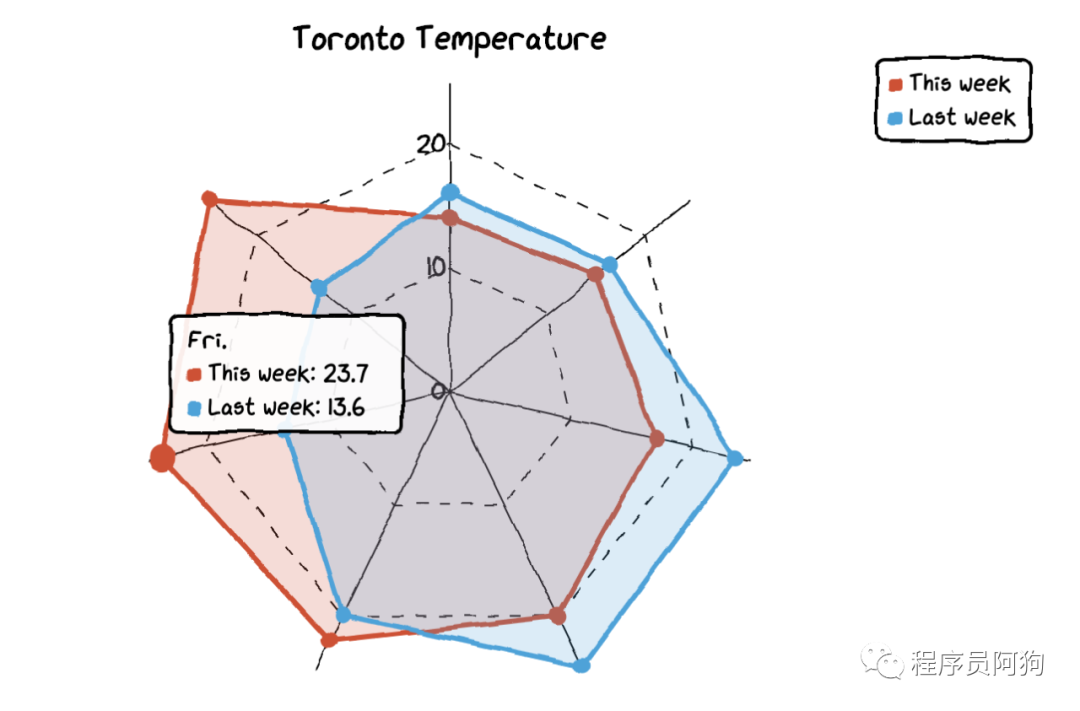
4
餅圖
我們需要另一個數據集來制作餅圖和甜甜圈圖。
創建數據集:
df=pd.DataFrame({‘x’:[‘Asia’, ‘Africa’, ‘Europe’, ‘North America’, ‘South America’, ‘Australia’], ‘y’:[59.69, 16, 9.94, 7.79, 5.68, 0.54]})
這個數據集包含了大洲名稱和人口占比。
chart = ctc.Pie(‘% of population by continent’,width=’500px’,height=’400px’)chart.set_options( labels=list(df[‘x’]), inner_radius=0 )chart.add_series(list(df[‘y’])) chart.render_notebook()
效果:
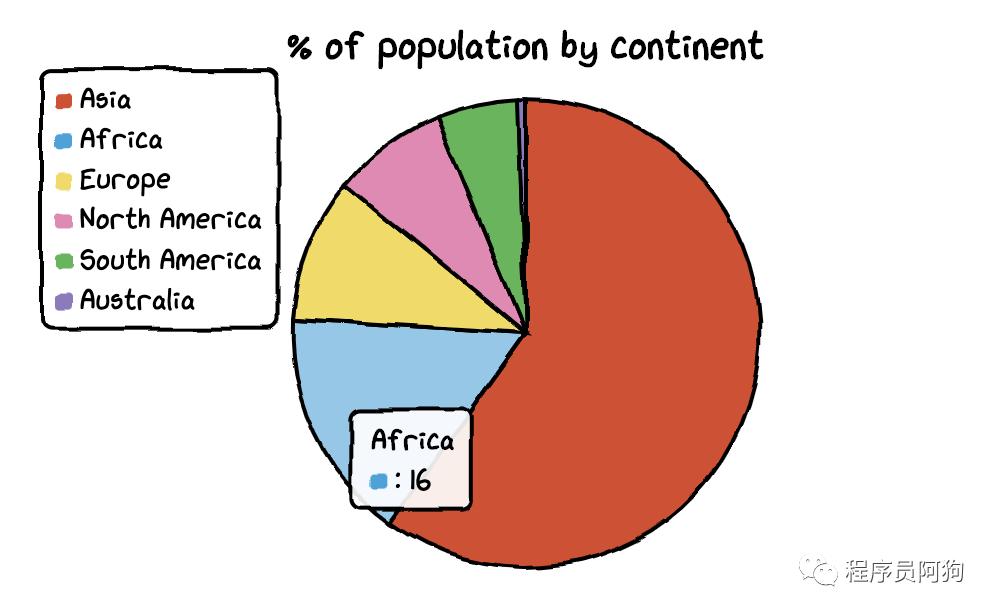
而且把餅圖變成甜甜圈圖也很容易。你只需要改變inner_radius的參數。
代碼:
df=pd.DataFrame({‘x’:[‘Asia’, ‘Africa’, ‘Europe’, ‘North America’, ‘South America’, ‘Australia’], ‘y’:[59.69, 16, 9.94, 7.79, 5.68, 0.54]})chart = ctc.Pie(‘% of population by continent’,width=’500px’,height=’400px’)chart.set_options( labels=list(df[‘x’]), inner_radius=0.6 )chart.add_series(list(df[‘y’])) chart.render_notebook()
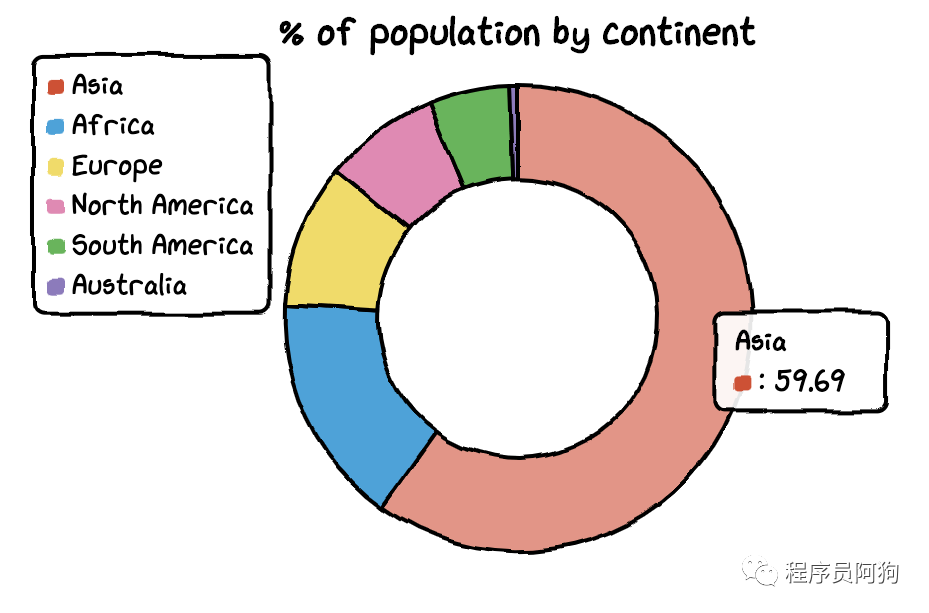
5
散點圖
為了繪制散點圖,我將創建一個新的數據集。這次我們用到的是溫度和冰淇淋銷量數據。
數據集:
Temperature = [14.2,16.4,11.9,15.2,18.5,22.1,19.4,25.1,23.4,18.1,22.6,17.2]Sales = [215,325,185,332,406,522,412,614,544,421,445,408]
散點圖代碼:
chart = ctc.Scatter(‘Ice Cream Sales vs Temperature’,width=’500px’,height=’600px’)chart.set_options( x_label=”Temperature (Celcius)”, y_label=”Icecream Sales” , colors=[‘#1EAFAE’], is_show_line = False, dot_size=1)chart.add_series(“Temperature”, [(z[0], z[1]) for z in zip(Temperature, Sales)])chart.render_notebook()
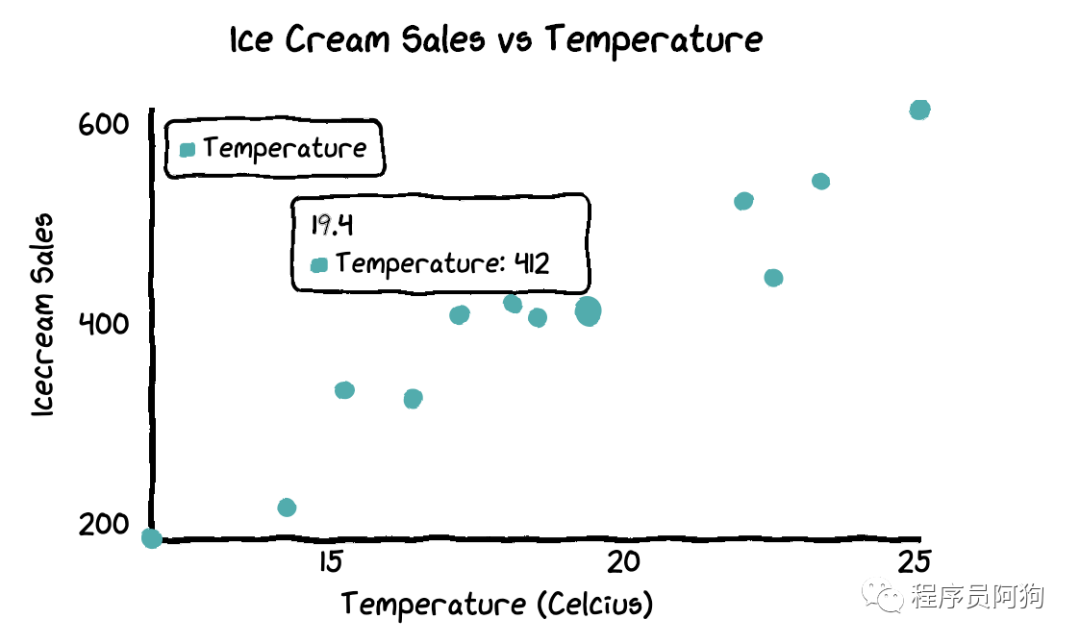
6
組合圖
如果你想把多個圖表組合在一起,那么代碼也不復雜。
chart1 = ctc.Line(“Toronto Temperature”,width=’500px’,height=’400px’)chart1.set_options( labels=list(df[‘x’]), x_label=”Days”, y_label=”Temperature (Celsius)” )chart1.add_series(“This Week”, list(df[‘y’])) chart1.add_series(“Last Week”, list(df[‘z’]))chart2 = ctc.Bar(‘Toronto Temperature’,width=’500px’,height=’400px’)chart2.set_options( labels=list(df[‘x’]), x_label=”Days”, y_label=”Temperature (Celsius)” , colors=[‘#1EAFAE’ for i in range(len(df))] )chart2.add_series(“This week”,list(df[‘y’]))chart2.add_series(“Last week”,list(df[‘z’]))page = Page()page.add(chart1, chart2)page.render_notebook()
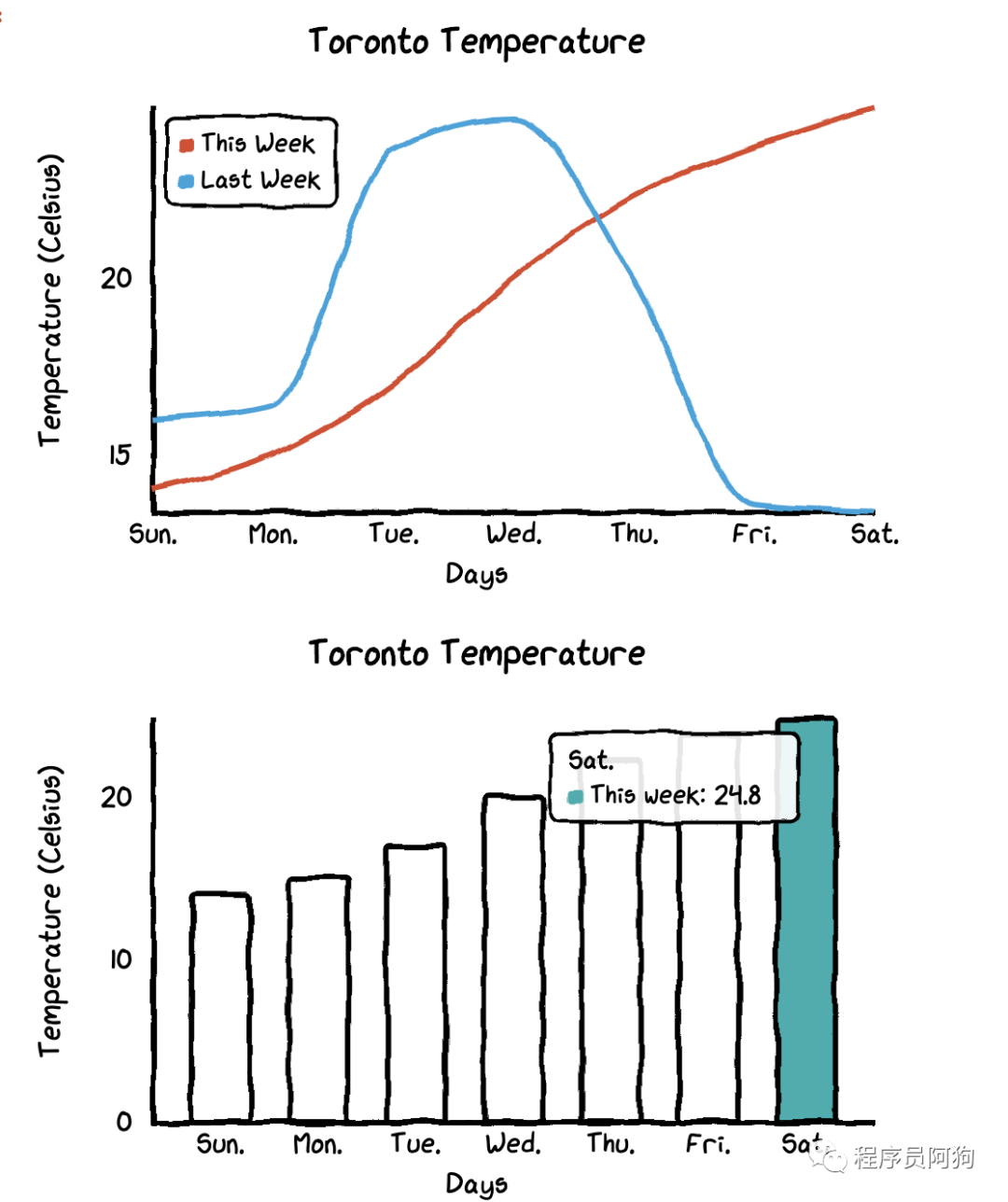
cutecharts這個包非常簡單易用,如果你也喜歡這個風格的圖表,就趕快試一下。
-
代碼
+關注
關注
30文章
4803瀏覽量
68756 -
可視化
+關注
關注
1文章
1198瀏覽量
20976 -
python
+關注
關注
56文章
4800瀏覽量
84822
原文標題:啥?Python竟然也可以制作萌萌的手繪圖表
文章出處:【微信號:cas-ciomp,微信公眾號:中科院長春光機所】歡迎添加關注!文章轉載請注明出處。
發布評論請先 登錄
相關推薦
光學系統的3D可視化
什么是大屏數據可視化?特點有哪些?
智慧能源可視化監管平臺——助力可視化能源數據管理

智慧樓宇可視化的優點
大屏數據可視化 開源

如何實現園區大屏可視化?
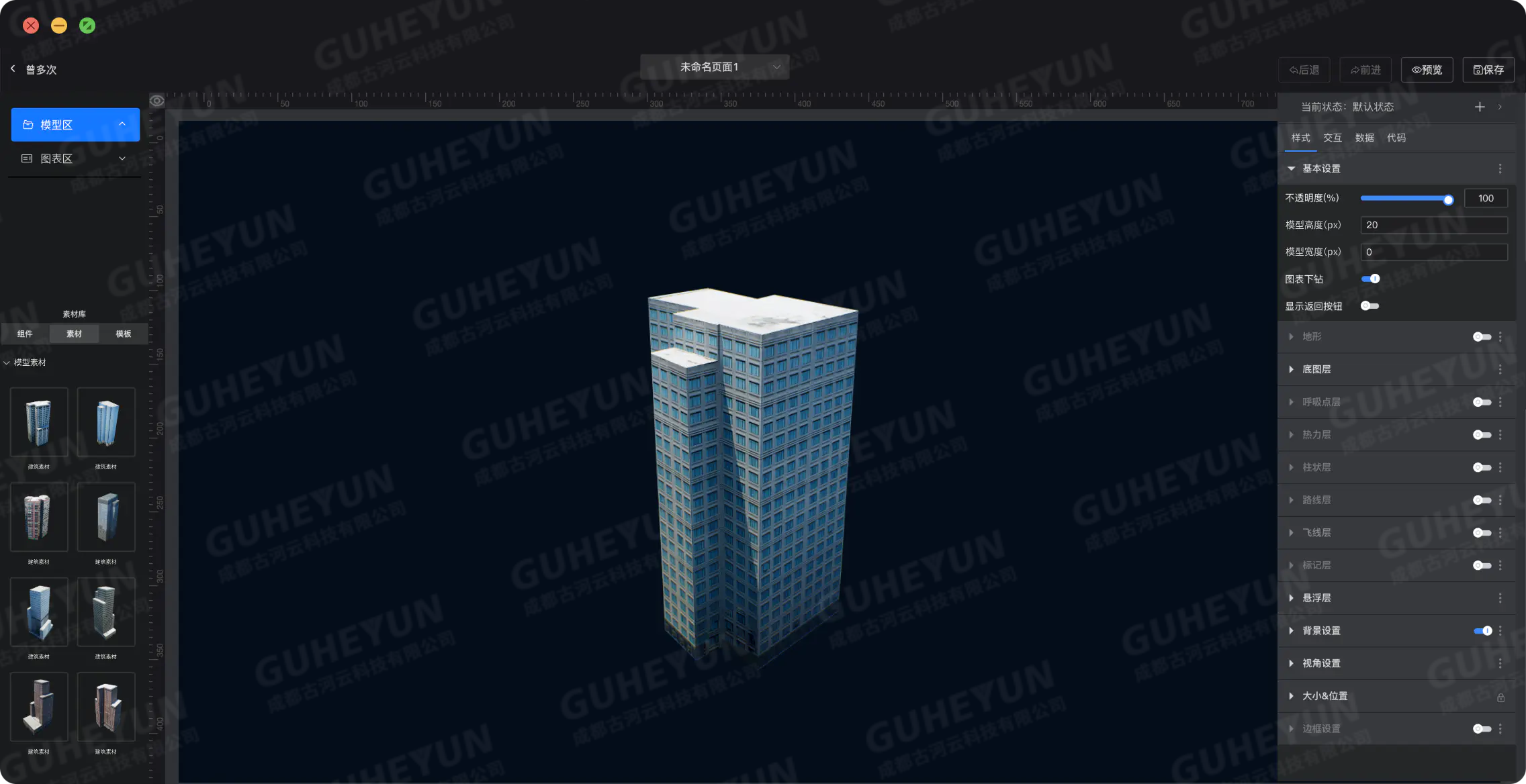
態勢數據可視化技術有哪些
上位機可視化界面編程軟件有哪些
大屏數據可視化的作用和意義
智慧城市-可視化,進一步提高信息化建設水平
請問freertos可視化調試中打印任務信息是不是只可以打印一次?
數據可視化:企業數字化建設效果的呈現





 一個非常酷的Python手繪風格的可視化包:cutecharts
一個非常酷的Python手繪風格的可視化包:cutecharts










評論