????????6 月 2 日鴻蒙發布,今年的六月已經被鴻蒙刷屏了。從安卓到鴻蒙,最直觀的變化應該就是服務卡片了。我也是在學習鴻蒙的同時,實際體驗一下服務卡片的開發。
接下來分享下我的制作過程,我使用的開發環境是:
IDE:DevEco Studio 2.1 Release
軟件安裝和項目建立的部分就跳過了,相信大家都比較熟悉了。直奔主題服務卡片的制作。
服務卡片設計
首先要先了解服務卡片,都有哪些尺寸,支持哪些組件,使用什么語言。然后規劃好要實現哪些功能。
①尺寸規格
服務卡片有 4 種尺寸,分別是微卡片、小卡片、中卡片、大卡片。官方提供了 4 種基礎模板,12 種高級模板可以選擇。
基礎模板如下圖:
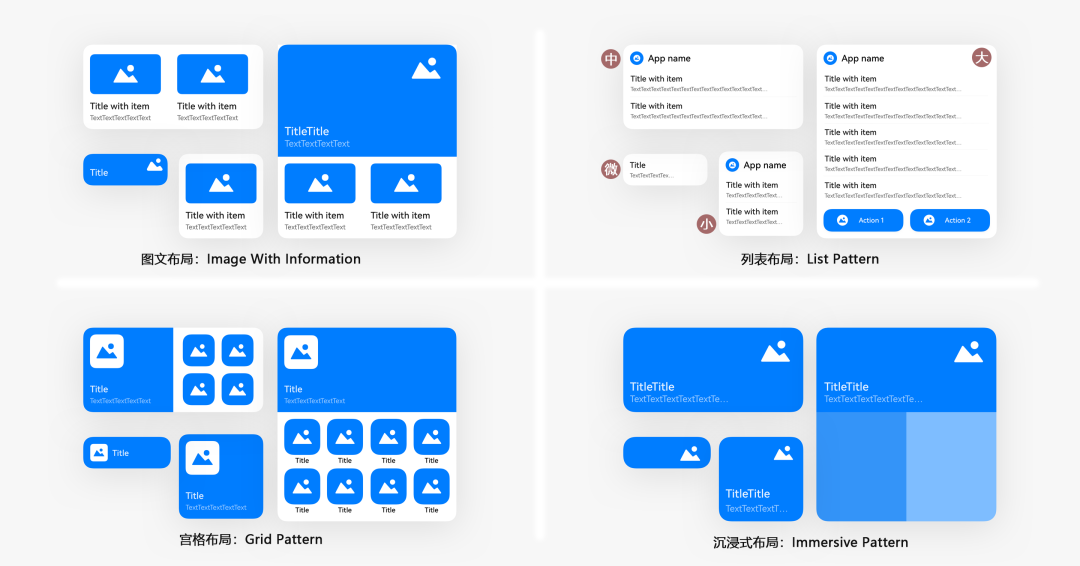
②功能設計
服務卡片設計的初衷就是信息顯示、服務直達。依照這個原則,我找了幾個 Bilibili 中我比較常用的功能,來制作服務卡片,比如追番列表。
③開發語言
看下表就一目了然了,就是推薦 JS。表格來源:
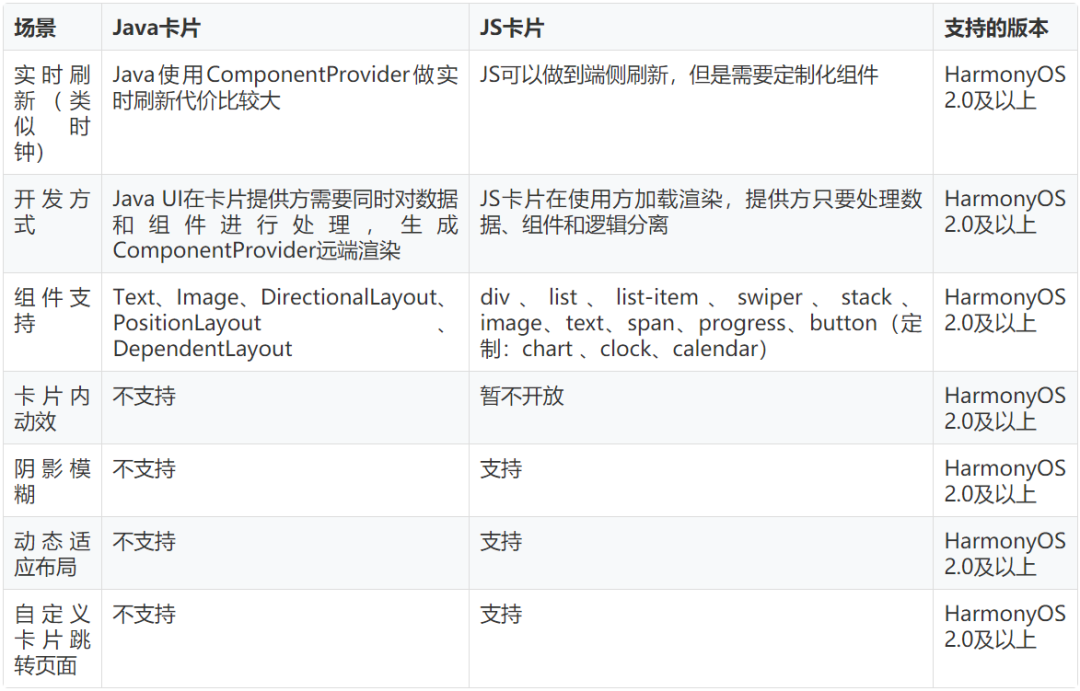
界面實現
本著學習的目的,卡片界面就不使用模板了。不過我們還是要通過 IDE→File→New→Service Widget 來添加服務卡片,這樣添加 IDE 會自動添加配置和管理相關文件。
然后服務卡片的界面重新編寫。服務卡片常用的的容器組件有 div、list、stack、swiper 等。
我使用了 4 種尺寸的卡片,并盡可能的使用到所有的容器組件。
①div:基礎容器組件
就是用來劃分區域的。比較常用。比如追番服務卡片。
代碼如下:
《div class=“div_root” 》《!--在服務卡片設置一個 根div 橫向布局--》
《div class=“div_container”》《!--在根div 橫向放置4個div,每個div內部從上往下排列--》
《image class=“item_image” src=“{{ src1 }}” onclick=“routerEvent1”》《/image》
《text class=“item_title”》{{ itemTitle1 }}《/text》
《text class=“item_content”》{{ itemContent1 }}《/text》
《/div》
《div class=“div_container”》《!--第二列--》
《image class=“item_image” src=“{{ src2 }}” onclick=“routerEvent2”》《/image》
《text class=“item_title”》{{ itemTitle2 }}《/text》
《text class=“item_content”》{{ itemContent2 }}《/text》
《/div》
《div class=“div_container”》《!--第三列--》
《image class=“item_image” src=“{{ src3 }}” onclick=“routerEvent3”》《/image》
《text class=“item_title”》{{ itemTitle3 }}《/text》
《text class=“item_content”》{{ itemContent3 }}《/text》
《/div》
《div class=“div_container”》《!--第四列--》
《image class=“item_image” src=“{{ src4 }}” onclick=“routerEvent4”》《/image》
《text class=“item_title”》{{ itemTitle4 }}《/text》
《text class=“item_content”》{{ itemContent4 }}《/text》
《/div》
《/div》
.div_root {
flex-direction: row; /*flex容器主軸方向,row:水平方向從左到右。*/
justify-content: center; /*flex容器當前行的主軸對齊格式,center:項目位于容器的中心。*/
margin:6px; /*外邊距屬性:只有一個值時,這個值會被指定給全部的四個邊。*/
border-radius: 10px; /*設置元素的外邊框圓角半徑。*/
}
.div_container {
flex-direction: column; /*flex容器主軸方向,column:垂直方向從上到下。*/
justify-content: flex-start; /*flex容器當前行的主軸對齊格式,flex-start:項目位于容器的開頭。*/
margin:6px;
}
.item_image {
height: 60%; /*卡片在不同設備,尺寸會發生變化,所以最好使用百分比進行標注。*/
border-radius: 10px;
background-color: #F1F3F5; /*設置背景顏色。*/
}
@media (dark-mode: true) { /*當前系統為深色模式時,使用這里的配置,如果沒有顏色設置,可以不設置*/
.item_image {
height: 60%;
border-radius: 10px;
background-color: #202224;
}
}
.item_title {
margin-top: 10px; /*設置上邊距。*/
font-size: 12px; /*設置文本的尺寸。*/
font-weight: bold; /*設置文本的字體粗細。取值[100, 900],默認為400。*/
max-lines:1; /*設置文本的最大行數。*/
text-overflow: ellipsis; /*根據父容器大小顯示,顯示不下的文本用省略號代替。需配合max-lines使用。*/
color: #e5000000; /*設置文本的顏色。*/
}
.item_content {
margin-top: 5px;
font-size: 9px;
font-weight: bold;
text-overflow: ellipsis;
max-lines:1;
color: #99000000;
}
Note:其實這個服務卡片的布局,每一列的內容都是相同的,是應該使用 list 組件的。
②list:列表容器組件
就如上面所說的連續相同的部分,可以使用這個組件,List 不但可以顯示更多的內容,而且代碼更少。
代碼如下:
《list class=“list”》
《list-item for=“{{cards}}” class=“list-item”》
《div class=“div” onclick=“sendRouteEvent”》
《image class=“item_image” src=“{{ $item.pic }}”》《/image》
《text class=“item_name”》{{ $item.name }}《/text》
《text class=“item_title”》{{ $item.title }}《/text》
《/div》
《/list-item》
《/list》
.list{
align-items:center; /*list每一列交叉軸上的對齊格式:元素在交叉軸居中*/
}
.list-item{
border-radius: 15px;
background-color: #f2f2f2;
margin-bottom: 5px;
}
.div{
flex-direction: column;
}
.item_image {
border-top-right-radius: 15px;
border-top-left-radius: 15px;
}
.item_name {
margin:5px 8px 0px;
font-size: 12px;
color: #262626;
}
.item_title{
margin:3px 8px 8px;
font-size: 10px;
color: #AAAAAA;
max-lines: 2;
text-overflow: ellipsis; /* 省略號 */
}
③stack:堆疊容器組件
簡單來說就是可以在一張圖片上堆疊顯示另一張圖片,例如下圖藍框的圖片覆蓋在紅框圖片的上面。
④swiper:滑動容器組件
正常情況下 swiper 是可以實現上下、左右滑動操作的。但是放置在桌面上的服務卡片,在左右滑動操作的時候,會使系統分不清楚用戶是要左右滑動屏幕,還是左右滑動卡片。
所以目前服務卡片的 swiper 容器是不支持手勢滑動切換子組件的。下圖是通過點擊圖片側面的控制條實現上下滑動的。
但是我個人覺得上下滑動其實還是挺好用的,畢竟在 list 組件上是可以上下滑動的,只可惜目前還不支持。
總結:服務卡片的設計比較簡單,零基礎也沒關系,官方還貼心的準備了模板。只要挑選模板,設置變量也能快速構建。
API 數據請求
卡片設計好之后,就需要通過 Bilibili 的 API 來獲取數據了。主要就是給權限添加依賴,然后發送網絡請求,通過 API 獲取 JSON 的返回值,然后解析 JSON 得到我們需要的數據。
①添加聯網權限
要在 config.json 配置文件的 module 中添加:“reqPermissions”: [{“name”:“ohos.permission.INTERNET”}]。
{
。。。 。。。
“module”: {
。。。 。。。
“reqPermissions”: [{“name”:“ohos.permission.INTERNET”}]
}
}
②添加依賴包
找到 entry/build.gradle 文件,在 dependencies 下添加:
dependencies {
implementation fileTree(dir: ‘libs’, include: [‘*.jar’, ‘*.har’])
testImplementation ‘junit4.13’
ohosTestImplementation ‘com.huawei.ohos.testkit1.0.0.100’
// ZZRHttp 可以單獨一個進程進行http請求
implementation ‘com.zzrv5.zzrhttp1.0.1’
// fastjson 可以解析JSON格式
implementation group: ‘com.alibaba’, name: ‘fastjson’, version: ‘1.2.75’
}
③http 請求
以獲取粉絲數為例,如果在瀏覽器中輸入 https://api.bilibili.com/x/relation/stat?vmid=383565952。

其中 vmid:是要查詢的用戶 ID,follower 的值就是粉絲數。
網絡訪問我們可以使用 HttpURLConnection,或者 okhttp 等依賴包,但是需要開啟子線程、處理異常等操作,所以這里使用的是 ZZR 老師封裝好的 ZZRHttp。
代碼實現:
//獲取Bilibili粉絲數,這里就要用到第二步我們添加的ZZRHttp
String url = “https://api.bilibili.com/x/relation/stat?vmid=383565952”;
ZZRHttp.get(url, new ZZRCallBack.CallBackString() {
@Override
public void onFailure(int i, String s) {
HiLog.info(TAG, “API返回失敗”);
}
@Override
public void onResponse(String s) {
HiLog.info(TAG, “API返回成功”);
// 如果返回成功,返回的結果就會保存在 String s 中。
// s = {“code”:0,“message”:“0”,“ttl”:1,“data”:{“mid”:383565952,“following”:70,“whisper”:0,“black”:0,“follower”:5384}}
}
});
④解析 JSON
得到的是 JSON 格式的返回值,要得到 follower 的值,還需要對 JSON 進行數據解析。
先按照 JSON 的內容,生成 JAVA 類。可以自己寫,也可以百度搜 ”JSON 生成 Java 實體類“,可直接生成。
代碼如下:
public class BilibiliFollower {
public static class Data{
private int follower;
public int getFollower() {
return follower;
}
public void setFollower(int follower) {
this.follower = follower;
}
}
private BilibiliFollower.Data data;
public BilibiliFollower.Data getData() {
return data;
}
public void setData(BilibiliFollower.Data data) {
this.data = data;
}
}
//解析JSON,使用第二步我們添加的fastjson包try {
//1.調用fastjson解析,結果保存在JSON對應的類
BilibiliFollower bilibiliFollower = JSON.parseObject(s,BilibiliFollower.class);
//2.get方法獲取解析內容
BilibiliFollower.Data data= bilibiliFollower.getData();
System.out.println(“解析成功”+data.getFollower());
} catch (Exception e) {
HiLog.info(TAG, “解析失敗”);
}
總結:一定要添加聯網權限不然是獲取不到數據的。添加了 2 個依賴包,可以很方便的提取數據。
獲取其他的卡片數據的方式同理,不過代碼比較多,就不一一展示了,感興趣可以下載全量代碼看。
數據更新
要想將數據更新到服務卡片,得先了解服務卡片的運作機制。如果是通過 IDE→File→New→Service Widget 添加的服務卡片,那么在 MainAbility 中會添加卡片的生命周期回調方法。
參考下面的代碼:
public class MainAbility extends Ability {
。。。 。。。
protected ProviderFormInfo onCreateForm(Intent intent) {。。。}//在服務卡片上右擊》》服務卡片(或上滑)時,通知接口
protected void onUpdateForm(long formId) {。。。}//在服務卡片請求更新,定時更新時,通知接口
protected void onDeleteForm(long formId) {。。}//在服務卡片被刪除時,通知接口
protected void onTriggerFormEvent(long formId, String message) {。。。}//JS服務卡片click時,通知接口
}
①定時更新
按照上述分析,我們只需要在 config.json 中開啟服務卡片的周期性更新,在 onUpdateForm(long formId) 方法下執行數據獲取更新。
config.json 文件“abilities”的 forms 模塊配置細節如下:
“forms”: [
{
“jsComponentName”: “widget2”,
“isDefault”: true,
“scheduledUpdateTime”: “10:30”,//定點刷新的時刻,采用24小時制,精確到分鐘。“updateDuration”: 0時,才會生效。
“defaultDimension”: “1*2”,
“name”: “widget2”,
“description”: “This is a service widget”,
“colorMode”: “auto”,
“type”: “JS”,
“supportDimensions”: [
“1*2”
],
“updateEnabled”: true, //表示卡片是否支持周期性刷新
“updateDuration”: 1 //卡片定時刷新的更新周期,1為30分鐘,2為60分鐘,N為30*N分鐘
}
]
這樣結合我們在上一步獲取 API 數據,解析 JSON,開啟服務卡片的周期性更新,就可以在 updateFormData() 實現服務卡片的數據更新了。
截取 follower 數據更新的部分代碼如下:
public void updateFormData(long formId, Object.。。 vars) {
HiLog.info(TAG, “update form data: formId” + formId);
//這部分用來獲取粉絲數
String url = “https://api.bilibili.com/x/relation/stat?vmid=383565952”;
ZZRHttp.get(url, new ZZRCallBack.CallBackString() {
@Override
public void onFailure(int i, String s) {HiLog.info(TAG, “API返回失敗”);}
@Override
public void onResponse(String s) {
HiLog.info(TAG, “API返回成功”);
try {
//1.調用fastjson解析,結果保存在JSON對應的類
BilibiliFollower bilibiliFollower = JSON.parseObject(s,BilibiliFollower.class);
//2.get方法獲取解析內容
BilibiliFollower.Data data= bilibiliFollower.getData();
System.out.println(“解析成功”+data.getFollower());
//這部分用來更新卡片信息
ZSONObject zsonObject = new ZSONObject(); //1.將要刷新的數據存放在一個ZSONObject實例中
zsonObject.put(“follower”,data.getFollower()); //2.更新數據,data.getFollower()就是在API數據請求中獲取的粉絲數。
FormBindingData formBindingData = new FormBindingData(zsonObject); //3.將其封裝在一個FormBindingData的實例中
try {
((MainAbility)context).updateForm(formId,formBindingData); //4.調用MainAbility的方法updateForm(),并將formBindingData作為第二個實參
} catch (FormException e) {
e.printStackTrace();
HiLog.info(TAG, “更新卡片失敗”);
}
} catch (Exception e) {
HiLog.info(TAG, “解析失敗”);
}
}
});
}
②手動更新
正常來說這樣就可以正常更新數據了,但是會有個問題。就是在服務卡片首次創建添加到桌面的時候,在添加完的至少 30 分鐘里,數據是不會更新的。
此時如果在 index.json 中設置初始信息,那么在添加完成的前 30 分鐘數據都是寫死在 data 中的。如果不設置初始信息那么卡片就是空白的。
所以按照前面服務卡片的運作機制的分析,我們還需要在卡片初始化 onCreateForm() 的時候進行一次更新。
這個非常簡單用 onCreateForm() 調用 onUpdateForm(formId) 即可。
@Overrideprotected ProviderFormInfo onCreateForm(Intent intent) {
。。。 。。。
//初始化時先在線更新一下卡片
onUpdateForm(formId);
return formController.bindFormData();
}
總結:這里的 onUpdateForm(formId) 中 API 的網絡請求一定要新開一個子線程,不然會影響頁面加載。
這也是前面說的用 ZZRhttp 的原因。不過現在也遇到一個問題,當卡片數量變多時,同時在線更新這么多的卡片會變得非常緩慢,這個問題還有待解決。
功能直達
目前服務卡片僅支持 click 通用事件,事件類型:跳轉事件(router)和消息事件(message)。
詳細說明參考官方文檔:
https://developer.harmonyos.com/cn/docs/documentation/doc-references/js-service-widget-syntax-hml-0000001152828575
①跳轉事件
接下來實現與服務卡片的交互,當點擊服務卡片時,會跳轉到相應的頁面,所以這里使用跳轉事件。
以番劇更新的卡片為例:
首先我們要先添加一個要跳轉的頁面。如下圖所示添加一個 Page Ability,比如:VideoSlice。
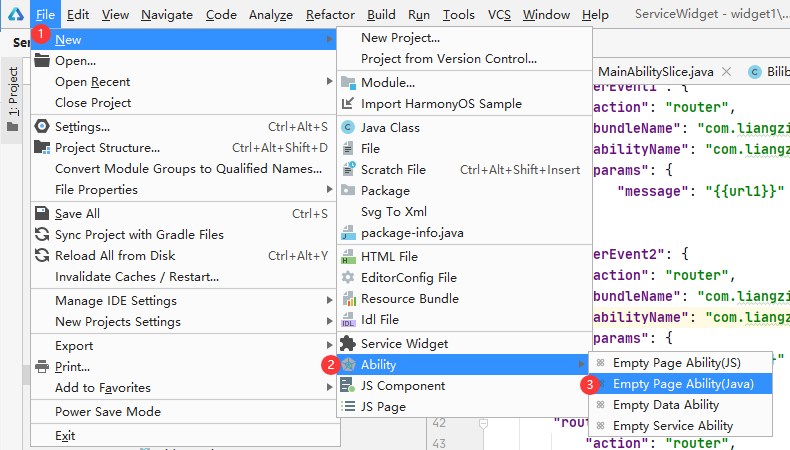
新建完成之后會增加 VideoSlice 和 slice/VideoSliceSlice 兩個文件,和 base/layout/ability_bilibili_page.xml 頁面文件。
@Overridepublic void onStart(Intent intent) {
super.onStart(intent);
super.setUIContent(ResourceTable.Layout_ability_video);
Text text = (Text) findComponentById(ResourceTable.Id_text);
text.setText(“頁面跳轉中”);
// 隨機圖片數組
int[] resource = {ResourceTable.Media_36e,ResourceTable.Media_36g,ResourceTable.Media_36h,ResourceTable.Media_38p};
Component component = findComponentById(ResourceTable.Id_image);
if (component instanceof Image) {
Image image = (Image) component;
image.setPixelMap(resource[(int)(Math.random()*3)]);//隨機顯示一張圖片
}
String url = “https://m.bilibili.com”;
String param = intent.getStringParam(“params”);//從intent中獲取 跳轉事件定義的params字段的值
if(param !=null){
ZSONObject data = ZSONObject.stringToZSON(param);
url = data.getString(“url”);
}
webview(url);
}
//啟動webviewpublic void webview(String url){
WebView webView = (WebView) findComponentById(ResourceTable.Id_webview);
webView.getWebConfig().setJavaScriptPermit(true); // 如果網頁需要使用JavaScript,增加此行;如何使用JavaScript下文有詳細介紹
webView.load(url);
}
增加 webview,將頁面默認的 Text 控件修改為 webview。
《?xml version=“1.0” encoding=“utf-8”?》《DirectionalLayout
xmlns:ohos=“http://schemas.huawei.com/res/ohos”
ohos:height=“match_parent”
ohos:width=“match_parent”
ohos:alignment=“center”
ohos:orientation=“vertical”》
《ohos.agp.components.webengine.WebView
ohos:id=“$+id:webview”
ohos:height=“match_parent”
ohos:width=“match_parent”》
《/ohos.agp.components.webengine.WebView》《/DirectionalLayout》
在 index.hml 中給要觸發的控件上添加 onclick,比如:onclick=“routerEvent1”。
《div class=“div_root” 》《!--在服務卡片設置一個 根div 橫向布局--》
《div class=“div_container”》《!--在根div 橫向放置4個div,每個div內部從上往下排列--》
《image class=“item_image” src=“{{ src1 }}” onclick=“routerEvent1”》《/image》
《text class=“item_title”》{{ itemTitle1 }}《/text》
《text class=“item_content”》{{ itemContent1 }}《/text》
《/div》
。。。 。。。
《/div》
在 index.json 中,添加對應的 actions,跳轉事件要多加一個參數“abilityName”,指定要跳轉的頁面,并且攜帶參數 url。
{
“data”: {
},
“actions”: {
“routerEvent1”: {
“action”: “router”,
“bundleName”: “com.liangzili.servicewidget”,
“abilityName”: “com.liangzili.servicewidget.VideoSlice”,
“params”: {
“url”: “{{url1}}”
}
},
“routerEvent2”: {
。。。 。。。
}
②消息事件
這里使用視頻動態服務卡片,做一個消息事件的測試,效果如下圖,點擊左右邊,實現服務卡片的滑動。
在小卡片上這樣的操作體驗不好。所以消息事件中的例子,只是為了測試,并沒有加到項目里。
在 index.hml 中給要觸發的控件上添加 onclick,比如:onclick=“sendMessageEvent”。
《-- 為了方便測試,直接將onclick添加在左右兩側的div組件上 --》《div class=“div” onclick=“sendMessageEvent0”》
《image class=“item_image” src=“{{ src0 }}”》《/image》
《text class=“item_title”》{{ itemTitle0 }}《/text》
《text class=“item_content”》{{ itemContent0 }}《/text》《/div》《div class=“div” onclick=“sendMessageEvent1”》
《image class=“item_image” src=“{{ src1 }}”》《/image》
《text class=“item_title”》{{ itemTitle1 }}《/text》
《text class=“item_content”》{{ itemContent1 }}《/text》《/div》
在 index.json 中,添加對應的 actions。
{
“data”: {
},
“actions”: {
“sendMessageEvent0”: {
“action”: “message”,
“params”: {
“p1”: “left”,
“index”: “{{index}}”
}
},
“sendMessageEvent1”: {
“action”: “message”,
“params”: {
“p1”: “right”,
“index”: “{{index}}”
}
}
}
}
如果是消息事件(message)當點擊帶有 onclick 的控件時,會觸發 MainAbility 下的這個函數。
@Overrideprotected void onTriggerFormEvent(long formId, String message) {
HiLog.info(TAG, “onTriggerFormEvent: ” + message); //params的內容就通過message傳遞過來
super.onTriggerFormEvent(formId, message);
FormControllerManager formControllerManager = FormControllerManager.getInstance(this);
FormController formController = formControllerManager.getController(formId);//通過formId得到卡片控制器
formController.onTriggerFormEvent(formId, message);//接著再調用,對應的控制器 WidgetImpl
}
最后調用卡片控制器 WidgetImpl 中的 onTriggerFormEvent()。
public void onTriggerFormEvent(long formId, String message) {
HiLog.info(TAG, “onTriggerFormEvent.”+message);
//先獲取message中的參數
ZSONObject data = ZSONObject.stringToZSON(message);
String p1 = data.getString(“p1”);
Integer index = data.getIntValue(“index”);
ZSONObject zsonObject = new ZSONObject(); //將要刷新的數據存放在一個ZSONObject實例中
Integer indexMax = 2; //有N個滑塊組件就設置N-1
if(p1.equals(“right”)){ //判斷點擊方向,如果是右側
if(index == indexMax){index = -1;} //實現循環滾動
index = index+1;
zsonObject.put(“index”,index);
}else { //判斷點擊方向,如果是左側
if(index == 0){index = indexMax+1;} //實現循環滾動
index = index-1;
zsonObject.put(“index”,index);
}
FormBindingData formBindingData = new FormBindingData(zsonObject);
try {
((MainAbility)context).updateForm(formId,formBindingData);
} catch (FormException e) {
e.printStackTrace();
HiLog.info(TAG, “更新卡片失敗”);
}
}
③list 跳轉事件
list 組件只能添加一個 onclick,而且在點擊的同時還需要獲取點擊的是list列表中的哪一項,這個比較特殊。
《list class=“list” else》
《list-item for=“{{list}}” class=“list-item”》
《div class=“div” onclick=“sendRouteEvent”》
。。。 。。。
《/div》
《/list-item》
《/list》
這個坑折磨了我好久,最終我發現在 index.json 中,可以使用 item,item,idx 獲取到 hml 頁面 list 的元素變量和索引。
但是在官方文檔并沒有找到相關的內容,嘗試了很久才解決這個問題。之后的部分就和跳轉事件一樣了,使用 Video 頁面解析 url 進行播放就可以了。
“actions”: {
“sendRouteEvent”: {
“action”: “router”,
“bundleName”: “com.liangzili.demos”,
“abilityName”: “com.liangzili.demos.Video”,
“params”: {
“url”: “{{$item.short_url}}”,
“index”: “{{$idx}}”
}
}
}
總結:解決了 list 的點擊事件之后,才發現這歌控件真是好用。能用 list 還是 list 方便。
加載頁面,保存 Cookie
啟動之后的頁面主要是為了登錄賬號,因為大部分的 API 是需要登錄之后才可以獲取到的。
①webview 加載頁面
在 base/layout/ability_main.xml 中添加 webview 組件,代碼如下:
《ohos.agp.components.webengine.WebView
ohos:id=“$+id:webview”
ohos:height=“match_parent”
ohos:width=“match_parent”》
《/ohos.agp.components.webengine.WebView》
然后在啟動頁面執行加載操作。但其實加載前需要先從數據庫中提取 cookie 信息,這個接下來說。
String url = “https://m.bilibili.com”;
WebView webView = (WebView) findComponentById(ResourceTable.Id_webview);
webView.getWebConfig().setJavaScriptPermit(true); // 如果網頁需要使用JavaScript,增加此行;如何使用JavaScript下文有詳細介紹
webView.load(url);
②Cookie 的讀取和保存類
com/liangzili/demos/utils/CookieUtils.java:
public class CookieUtils {
private static final HiLogLabel TAG = new HiLogLabel(HiLog.DEBUG,0x0,CookieUtils.class.getName());
/**
* 使用關系型數據庫[讀取]Cookie
* @param preferences
* @param url
*/
public static void ExtarctCookie(Preferences preferences, String url){
Map《String, ?》 map = new HashMap《》();
//先從數據庫中取出cookie
map = PreferenceDataBase.GetCookieMap(preferences);
//然后寫入到cookieStore
CookieStore cookieStore = CookieStore.getInstance();//1.獲取一個CookieStore的示例
for (Map.Entry《String, ?》 entry : map.entrySet()) {
HiLog.info(TAG,entry.getKey()+“=”+entry.getValue().toString());
cookieStore.setCookie(url,entry.getKey()+“=”+entry.getValue().toString());//2.寫入數據,只能一條一條寫
}
}
/**
* 使用關系型數據庫[保存]Cookie
* @param preferences 數據庫的Preferences實例
* @param url 指定Cookie對應的域名
*/
public static void SaveCookie(Preferences preferences,String url){
//先取出要保存的cookie
CookieStore cookieStore = CookieStore.getInstance();
String cookieStr = cookieStore.getCookie(url);
HiLog.info(TAG,“saveCookie(String url)”+url+cookieStr);
//然后將cooke轉成map
Map《String,String》 cookieMap = cookieToMap(cookieStr);
//最后將map寫入數據庫
PreferenceDataBase.SaveMap(preferences,cookieMap);
}
// cookieToMap
public static Map《String,String》 cookieToMap(String value) {
Map《String, String》 map = new HashMap《String, String》();
value = value.replace(“ ”, “”);
if (value.contains(“;”)) {
String values[] = value.split(“;”);
for (String val : values) {
String vals[] = val.split(“=”);
map.put(vals[0], vals[1]);
}
} else {
String values[] = value.split(“=”);
map.put(values[0], values[1]);
}
return map;
}
}
偏好型數據庫
數據庫的操作主要是 com/liangzili/demos/database/PreferenceDataBase.java 這個類。使用輕量級偏好型數據庫,更符合我們這里的需求。
①獲取 Preferences 實例
public class PreferenceDataBase {
private static final HiLogLabel TAG = new HiLogLabel(HiLog.DEBUG,0x0,PreferenceDataBase.class.getName());
/**
* 獲取Preferences實例
* @param context 數據庫文件將存儲在由context上下文指定的目錄里。
* @param name fileName表示文件名,其取值不能為空,也不能包含路徑
* @return //返回對應數據庫的Preferences實例
*/
public static Preferences register(Context context,String name) {
DatabaseHelper databaseHelper = new DatabaseHelper(context);
Preferences preferences = databaseHelper.getPreferences(name);
return preferences;
}
。。。 。。。
}
②從數據庫中保存和讀取 Map
/**
* Map[保存]到偏好型數據庫
* @param preferences 數據庫的Preferences實例
* @param map 要保存的map
*/
public static void SaveMap(Preferences preferences,Map《String,String》 map){
// 遍歷map
for (Map.Entry《String, String》 entry : map.entrySet()) {
HiLog.info(TAG,entry.getKey() + “=” + entry.getValue());
preferences.putString(entry.getKey(),entry.getValue());//3.將數據寫入Preferences實例,
}
preferences.flushSync();//4.通過flush()或者flushSync()將Preferences實例持久化。
}
/**
* 從偏好型數據庫[讀取]Map
* @param preferences 數據庫的Preferences實例
* @return 要讀取的map
*/
public static Map《String,?》 GetCookieMap(Preferences preferences){
Map《String, ?》 map = new HashMap《》();
map = preferences.getAll();//3.讀取數據
return map;
}
③提取某些 Cookie 的值
/**
* 獲取Cookie中的SESSDATA值
* @param context 上下文用來指定數據文件存儲路徑
* @return Cookie中的SESSDATA值
*/
public static String getSessData(Context context){
// 開啟數據庫
DatabaseHelper databaseHelper = new DatabaseHelper(context);//1.創建數據庫使用數據庫操作的輔助類
Preferences preferences = databaseHelper.getPreferences(“bilibili”);//2.獲取到對應文件名的Preferences實例,filename是String類型
String SESSDATA = preferences.getString(“SESSDATA”,“”); //3.讀取數據
return SESSDATA;
}
/**
* 獲取Cookie中的Vmid值
* @param context
* @return Cookie中的Vmid值
*/
public static String getVmid(Context context){
// 開啟數據庫
DatabaseHelper databaseHelper = new DatabaseHelper(context);//1.創建數據庫使用數據庫操作的輔助類
Preferences preferences = databaseHelper.getPreferences(“bilibili”);//2.獲取到對應文件名的Preferences實例,filename是String類型
String DedeUserID = preferences.getString(“DedeUserID”,“”); //3.讀取數據
return DedeUserID;
}
編輯:jq
-
數據
+關注
關注
8文章
7006瀏覽量
88955 -
代碼
+關注
關注
30文章
4780瀏覽量
68539 -
鴻蒙
+關注
關注
57文章
2345瀏覽量
42822
原文標題:我為B站添加鴻蒙服務卡片!
文章出處:【微信號:Huawei_Kirin,微信公眾號:華為麒麟】歡迎添加關注!文章轉載請注明出處。
發布評論請先 登錄
相關推薦
HarmonyOS NEXT應用元服務開發Intents Kit(意圖框架服務)本地搜索方案概述
HarmonyOS Next元服務開發快速入門案例
基于鴻蒙Next模擬卡片數據數據更新
B站熱門手游《碧藍航線》將接入鴻蒙系統,華為已超4000個應用完成遷移
鴻蒙OS實戰開發:【多設備自適應服務卡片】
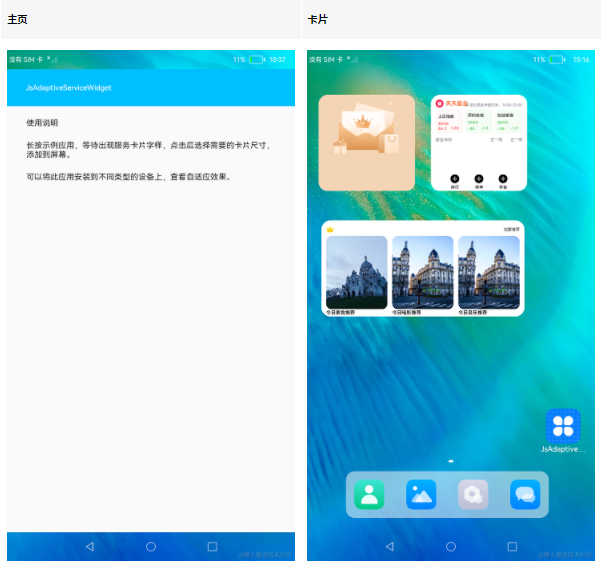
B站完成鴻蒙原生應用Beta版研發
鴻蒙實戰項目開發:【短信服務】
潤開鴻發布“鴻通學”品牌及企業鴻蒙原生應用一站式賦能及開發服務





 B站添加鴻蒙服務卡片教程
B站添加鴻蒙服務卡片教程
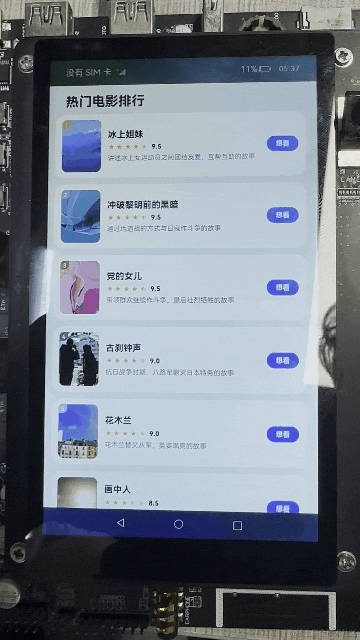

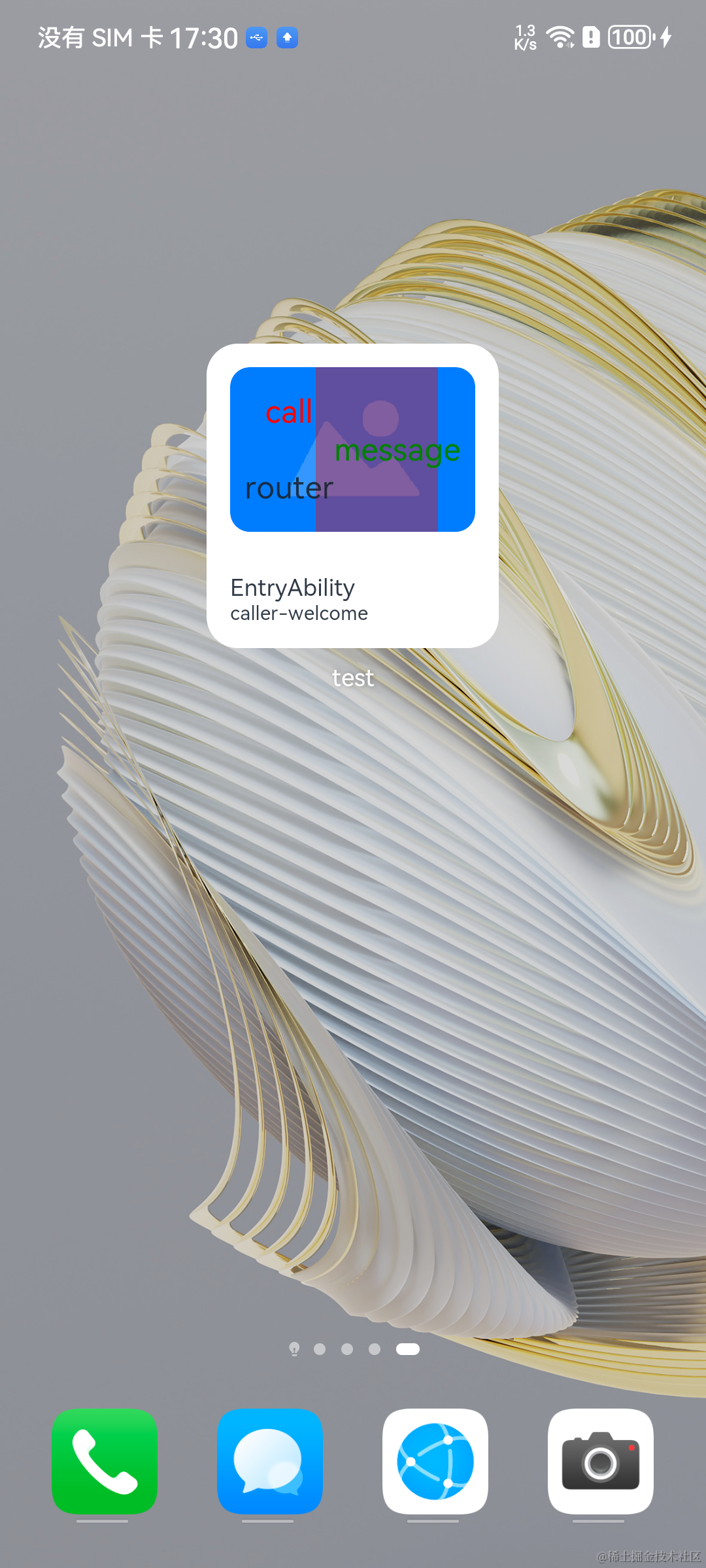










評論