引言
在PyQT5中引用OpenMV2023版本支持SDK,實現(xiàn)二次開發(fā)使用。OpenMV算法層已經(jīng)開放SDK調(diào)用支持,從圖像處理、分析、測量到深度學(xué)習(xí)推理全部支持SDK調(diào)用方式實現(xiàn)第三方應(yīng)用與程序集成。
圖像分析SDK支持
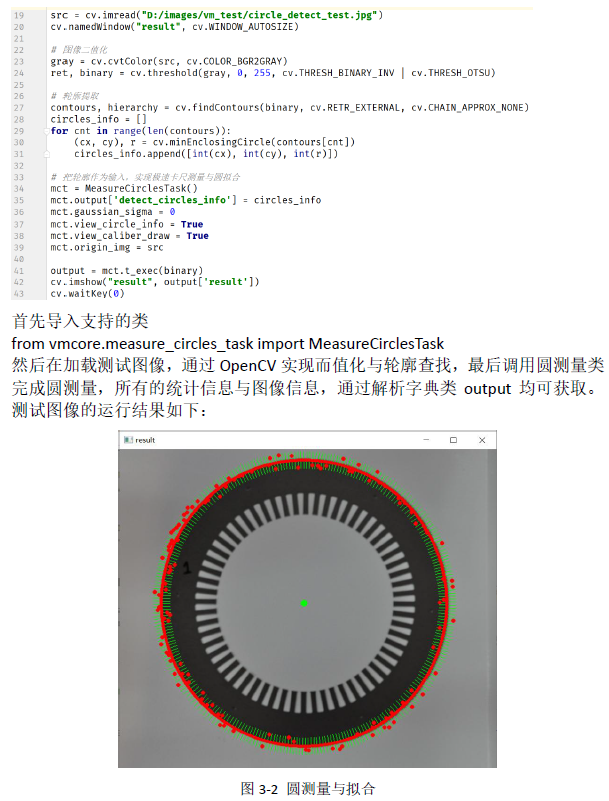
YOLOv8推理SDK支持
OpenMV中YOLOv8推理支持包導(dǎo)入,從dlcore包中導(dǎo)入:
from dlcore.dl_infer_settings import DLInferSettings from dlcore.yolov8_vino_ort_infer import YOLOv8DetectorOpenCV庫導(dǎo)入支持
import cv2 as cv然后完成下面的代碼
settings = DLInferSettings() settings.weight_file_path = self.weight_file_path.text() settings.label_map_file_path = "D:/projects/classes.txt" settings.target_deploy = 1 detector = YOLOv8Detector(settings) image = cv.imread(image_file) detector.infer_image(image) cv.waitKey("result", image)即可實現(xiàn)YOLOv8圖像推理與結(jié)果顯示。 關(guān)于OpenMVSDK支持與上述更詳細(xì)的資料參考見《Open Machine Vision Toolkit Software2023.1開發(fā)者手冊》PDF文檔。
綜合代碼演示
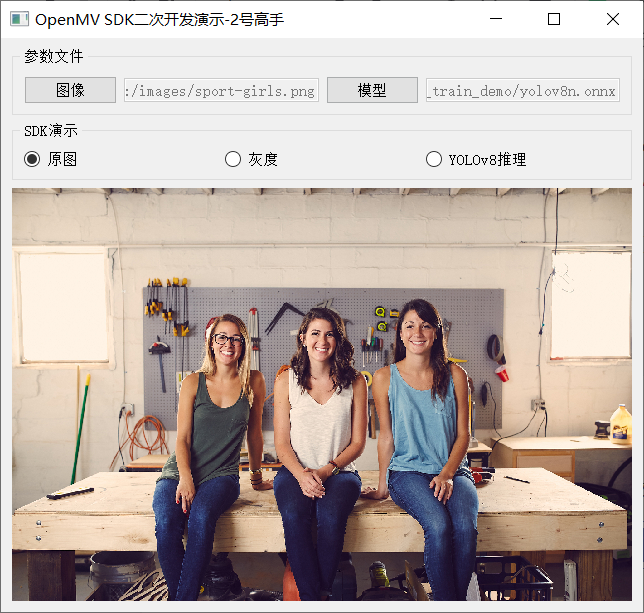
灰度
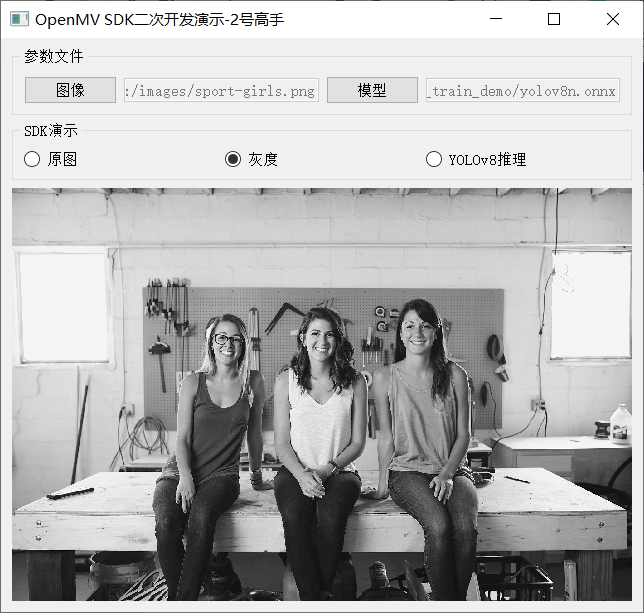
YOLOv8推理
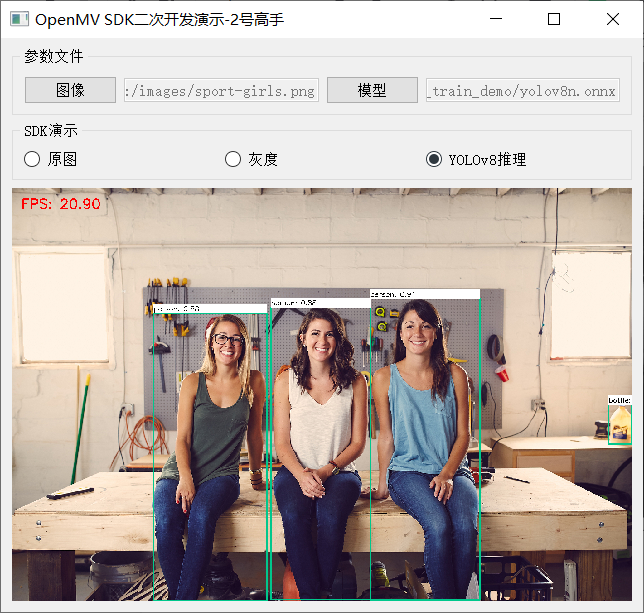
相關(guān)實現(xiàn)代碼如下:
1fromdlcore.yolov8_vino_ort_inferimportYOLOv8Detector 2fromdlcore.dl_infer_settingsimportDLInferSettings 3importcv2ascv 4fromPyQt5importQtWidgets,QtCore,QtGui 5fromvmcore.color_space_taskimportColorSpaceTask 6importsys 7 8 9classRadioCheckBoxDemoPanel(QtWidgets.QWidget): 10def__init__(self,parent=None): 11super().__init__(parent) 12#文本標(biāo)簽 13self.rbtn0=QtWidgets.QRadioButton("原圖") 14self.rbtn1=QtWidgets.QRadioButton("灰度") 15self.rbtn3=QtWidgets.QRadioButton("YOLOv8推理") 16self.rbtn0.setChecked(True) 17 18hbox_layout1=QtWidgets.QHBoxLayout() 19hbox_layout1.addWidget(self.rbtn0) 20hbox_layout1.addWidget(self.rbtn1) 21hbox_layout1.addWidget(self.rbtn3) 22 23panel1=QtWidgets.QGroupBox("SDK演示") 24panel1.setLayout(hbox_layout1) 25 26#輸入文本框 27self.image_file_edit=QtWidgets.QLineEdit() 28self.image_file_edit.setMinimumWidth(100) 29self.image_file_edit.setEnabled(False) 30fileBtn=QtWidgets.QPushButton("圖像") 31self.weight_file_path=QtWidgets.QLineEdit() 32self.weight_file_path.setMinimumWidth(100) 33self.weight_file_path.setEnabled(False) 34modelBtn=QtWidgets.QPushButton("模型") 35 36hbox_layout2=QtWidgets.QHBoxLayout() 37hbox_layout2.addWidget(fileBtn) 38hbox_layout2.addWidget(self.image_file_edit) 39hbox_layout2.addWidget(modelBtn) 40hbox_layout2.addWidget(self.weight_file_path) 41 42panel2=QtWidgets.QGroupBox("參數(shù)文件") 43panel2.setLayout(hbox_layout2) 44 45#輸入文本框 46self.label=QtWidgets.QLabel() 47pixmap=QtGui.QPixmap("images/wp.jpg") 48pix=pixmap.scaled(QtCore.QSize(620,500),QtCore.Qt.KeepAspectRatio) 49self.label.setPixmap(pix) 50self.label.setAlignment(QtCore.Qt.AlignCenter) 51self.label.setStyleSheet("background-color:black;color:green") 52 53#添加到布局管理器中 54vbox_layout=QtWidgets.QVBoxLayout() 55vbox_layout.addWidget(panel2) 56vbox_layout.addWidget(panel1) 57vbox_layout.addWidget(self.label) 58vbox_layout.addStretch(1) 59 60#面板容器 61self.setLayout(vbox_layout) 62 63#setuplistener 64self.rbtn0.toggled.connect(self.on_update_original) 65self.rbtn1.toggled.connect(self.on_update_gray) 66self.rbtn3.toggled.connect(self.on_yolov8_infer) 67modelBtn.clicked.connect(self.on_weight_select) 68fileBtn.clicked.connect(self.on_update_image) 69 70defon_update_original(self): 71image_file=self.image_file_edit.text() 72iflen(image_file)==0orimage_fileisNone: 73QtWidgets.QMessageBox.warning(self,"警告","圖像文件未選擇...") 74return 75pixmap=QtGui.QPixmap(image_file) 76pix=pixmap.scaled(QtCore.QSize(620,500),QtCore.Qt.KeepAspectRatio) 77self.label.setPixmap(pix) 78 79defon_update_gray(self): 80image_file=self.image_file_edit.text() 81iflen(image_file)==0orimage_fileisNone: 82QtWidgets.QMessageBox.warning(self,"警告","圖像文件未選擇...") 83return 84image=cv.imread(image_file) 85cst=ColorSpaceTask() 86cst.low_scalar=(0,0,0) 87cst.high_scalar=(0,0,0) 88#0-BGR,1-HSV,2-gray 89cst.color_type=2 90output=cst.t_exec(image) 91gray=output['result'] 92dst=cv.cvtColor(gray,cv.COLOR_GRAY2RGB) 93 94height,width,channel=dst.shape 95bytesPerLine=3*width 96img=QtGui.QImage(dst.data,width,height,bytesPerLine,QtGui.QImage.Format_RGB888) 97pixmap=QtGui.QPixmap(img) 98pix=pixmap.scaled(QtCore.QSize(620,500),QtCore.Qt.KeepAspectRatio) 99self.label.setPixmap(pix) 100 101defon_yolov8_infer(self): 102image_file=self.image_file_edit.text() 103iflen(image_file)==0orimage_fileisNone: 104QtWidgets.QMessageBox.warning(self,"警告","圖像文件未選擇...") 105return 106 107settings=DLInferSettings() 108settings.weight_file_path=self.weight_file_path.text() 109settings.label_map_file_path="D:/projects/classes.txt" 110settings.target_deploy=1 111detector=YOLOv8Detector(settings) 112image=cv.imread(image_file) 113detector.infer_image(image) 114 115dst=cv.cvtColor(image,cv.COLOR_BGR2RGB) 116height,width,channel=dst.shape 117bytesPerLine=3*width 118img=QtGui.QImage(dst.data,width,height,bytesPerLine,QtGui.QImage.Format_RGB888) 119pixmap=QtGui.QPixmap(img) 120pix=pixmap.scaled(QtCore.QSize(620,500),QtCore.Qt.KeepAspectRatio) 121self.label.setPixmap(pix)
審核編輯:劉清
-
GUI
+關(guān)注
關(guān)注
3文章
659瀏覽量
39658 -
SDK
+關(guān)注
關(guān)注
3文章
1035瀏覽量
45907 -
pyqt5
+關(guān)注
關(guān)注
0文章
25瀏覽量
3398 -
openMV
+關(guān)注
關(guān)注
3文章
39瀏覽量
9811
原文標(biāo)題:PyQT5構(gòu)建YOLOv8界面應(yīng)用程序
文章出處:【微信號:CVSCHOOL,微信公眾號:OpenCV學(xué)堂】歡迎添加關(guān)注!文章轉(zhuǎn)載請注明出處。
發(fā)布評論請先 登錄
相關(guān)推薦
利用PyQt5編輯軟件界面的簡單步驟
如何使用Python配合PyQT5模塊來開發(fā)圖形化應(yīng)用程序
PyQt5的中文教程電子書免費下載

使用YOLOv8做目標(biāo)檢測和實例分割的演示
使用pycharm開發(fā)上位機配置pyqt5的環(huán)境

如何實現(xiàn)YOLOv8 + ONNRUNTIME推理界面化與多線程支持
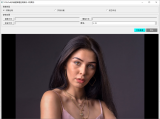
目標(biāo)檢測算法再升級!YOLOv8保姆級教程一鍵體驗
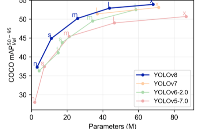
三種主流模型部署框架YOLOv8推理演示
解鎖YOLOv8修改+注意力模塊訓(xùn)練與部署流程
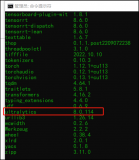
如何修改YOLOv8的源碼
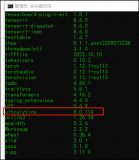
基于PyQT5與ONNXRUNTIME實現(xiàn)風(fēng)格遷移應(yīng)用
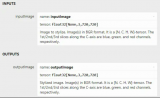
如何快速開發(fā)出功能強大、界面美觀的GUI 應(yīng)用程序
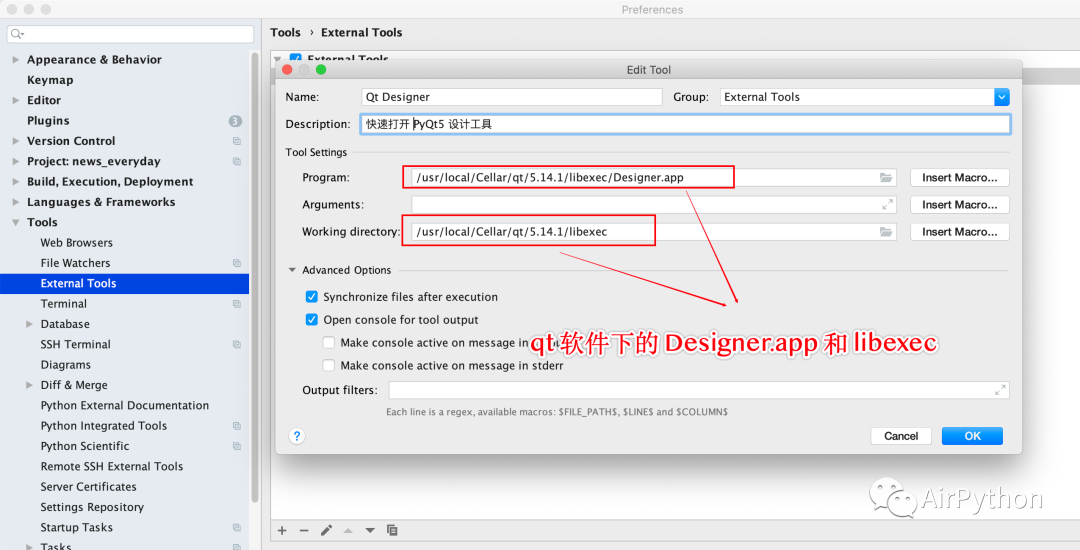
基于YOLOv8的自定義醫(yī)學(xué)圖像分割
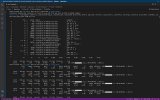
YOLOv8+PyQT5打造細(xì)胞計數(shù)與識別應(yīng)用說明
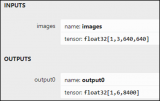




 請問PyQT5是如何構(gòu)建YOLOv8界面應(yīng)用程序的
請問PyQT5是如何構(gòu)建YOLOv8界面應(yīng)用程序的
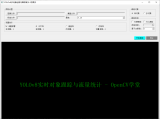










評論