HMDTU-OpenHarmony-Hi3861環境搭建
轉載請聯系: https://space.bilibili.com/386621374
準備VM ubuntu虛擬機
下載ubuntu鏡像
打開阿里云鏡像下載網站https://developer.aliyun.com/mirror/
點擊OS鏡像
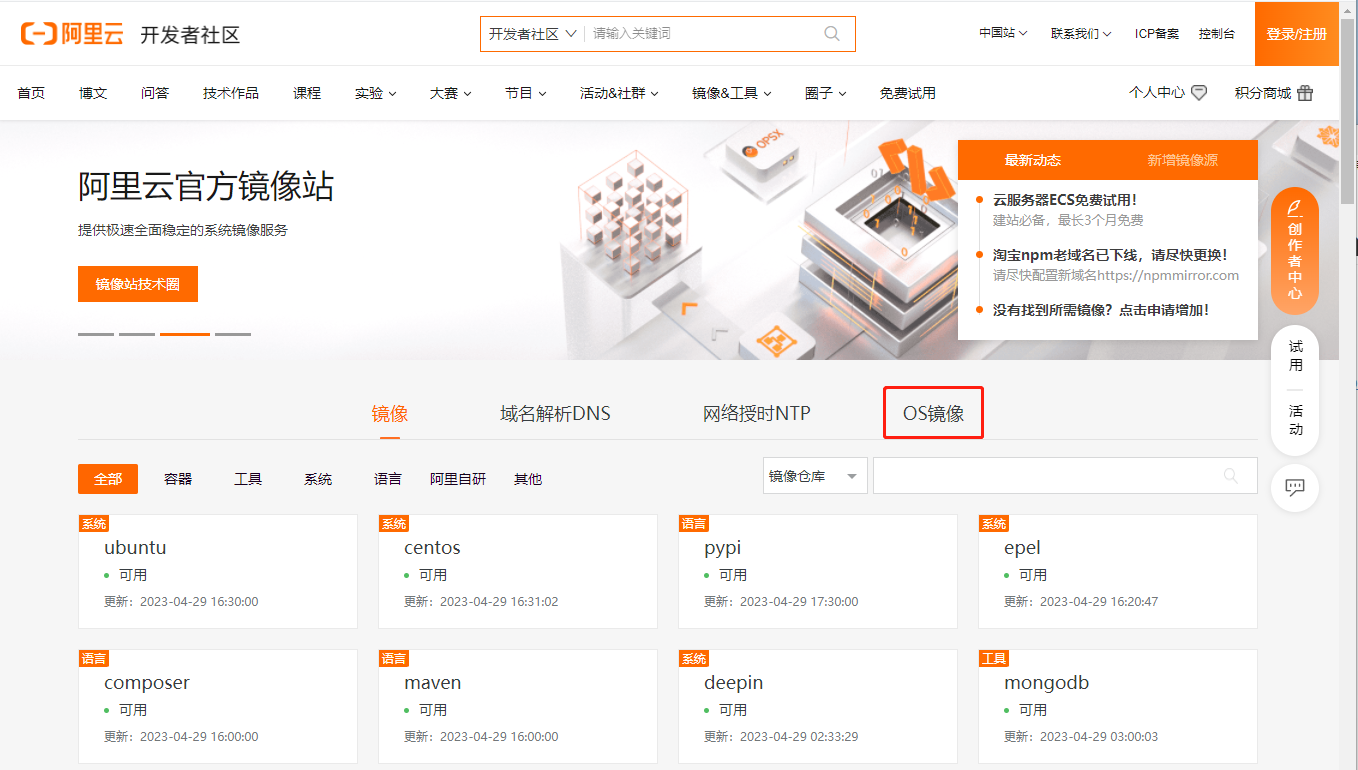
選擇發行版和版本號,點擊下載

VM虛擬機選擇Ubuntu

網絡選擇橋接

硬盤需要大于20G

虛擬機全部配置信息

選擇下載好的鏡像

一直下一步默認安裝好Ubuntu并重啟
切換root
sudo passwd root
su root
下載安裝SSH
apt-get install ssh
配置SSH遠程登錄
vim /etc/ssh/sshd_config
找到 PermitRootLogin without-password
修改為
PermitRootLogin yes
啟動SSH服務
/etc/init.d/ssh start
在Windows電腦上遠程連接虛擬機
ssh root@192.168.3.2
下載安裝所需要的軟件
cd /opt
## 更新源
apt update
## 下載所需要的軟件
apt-get install openssh-server vim net-tools vim git curl samba samba-common python3 python3-pip git-lfs
## 下載安裝Docker
curl -sSL https://get.daocloud.io/docker | sh
## 更改python軟鏈接
ln -s /usr/bin/python3 /usr/bin/python
## 設置Gitee郵箱和賬號
git config --global user.name "yourusername"
git config --global user.email "your-email-address"
git config --global credential.helper store
## 安裝碼云repo工具
mkdir ~/bin
curl https://gitee.com/oschina/repo/raw/fork_flow/repo-py3 -o ~/bin/repo
chmod a+x ~/bin/repo
pip3 install -i https://repo.huaweicloud.com/repository/pypi/simple requests
vim ~/.bashrc # 編輯環境變量
export PATH=~/bin:$PATH # 在環境變量的最后添加一行repo路徑信息
source ~/.bashrc # 應用環境變量
下載OpenHarmony代碼
HMDTU的硬件代碼會及時適配OpenHarmony上線的最新Releases,編譯HMDTU代碼前請看硬件代碼倉庫的md文件
OpenHarmony不同版本下載說明請看https://gitee.com/openharmony/docs/blob/master/zh-cn/release-notes/Readme.md
接下來已OpenHarmony 3.2 Release作為演示
cd /opt
mkdir HMDTUOHCode
cd HMDTUOHCode
repo init -u https://gitee.com/openharmony/manifest -b OpenHarmony-3.2-Release --no-repo-verify
repo sync -c
repo forall -c 'git lfs pull'
bash build/prebuilts_download.sh
編譯下載好的OpenHarmony代碼
## 獲取Docker鏡像。
docker pull swr.cn-south-1.myhuaweicloud.com/openharmony-docker/openharmony-docker:1.0.0
## Docker構建環境
docker run -it -v $(pwd):/home/openharmony swr.cn-south-1.myhuaweicloud.com/openharmony-docker/openharmony-docker:1.0.0
## 開始編譯
hb set
.
## 選擇 wifiiot_hispark_pegasus@hisilicon
hb build -f
準備Windows編碼環境
下載安裝Vscode并安裝Remote SSH

打開Windows系統的Visual Studio Code,點擊 ,在SSH TARGETS下,單擊+。
,在SSH TARGETS下,單擊+。
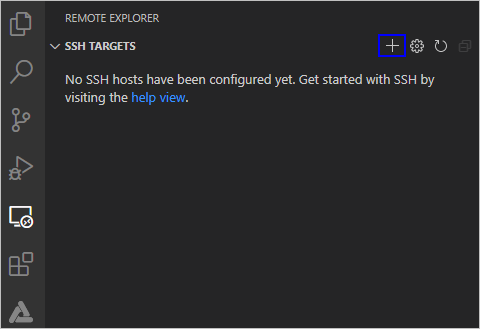
在彈出的SSH連接命令輸入框中輸入“ssh username @ ip_address ”,其中ip_address為要連接的遠程計算機的IP地址,username為登錄遠程計算機的帳號。
在彈出的輸入框中,選擇SSH configuration文件,選擇默認的第一選項即可。
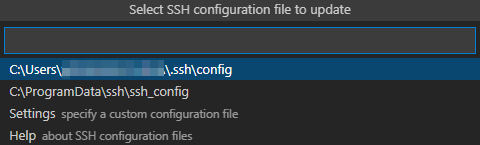
在SSH TARGETS中,找到遠程計算機,點擊 ,打開遠程計算機。
,打開遠程計算機。
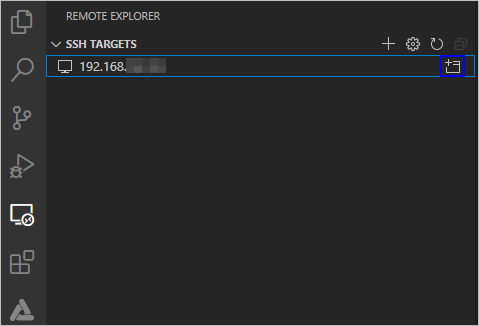
下載安裝WinSCP
填入Ubuntu虛擬機相關SSH連接信息

下載HMDTU硬件代碼
https://gitee.com/hmdtu/harmony-code

把在HMDTU代碼加入OpenHarmony代碼中
在applications/sample/wifi-iot/app中創建文件夾wl
cd /opt/HMDTUOHCode
cd applications/sample/wifi-iot/app
mkdir wl
使用WinSCP復制HMDTU代碼進OpenHarmony代碼

修改applications/sample/wifi-iot/app/BUILD.gn添加編譯模塊
"wl/HMNetDTU_IO1:HMNetDTU_IO1"

修改/openharmony/device/soc/hisilicon/hi3861v100/sdk_liteos/build/config/usr_config.mk文件
## 把下面文件復制替換到usr_config.mk中
https://gitee.com/hmdtu/harmony-code/blob/master/usr_config.mk
HMDTU硬件代碼編譯燒錄
hb build -f
從虛擬機下載bin文件

打開HiBurn.exe進行燒錄
HiBurn.exe文件下載地址
https://gitee.com/hmdtu/harmony-code/blob/master/HiBurn.zip

重啟HMDTU就可以下載程序了
審核編輯:湯梓紅
-
虛擬機
+關注
關注
1文章
914瀏覽量
28160 -
Shell
+關注
關注
1文章
365瀏覽量
23356 -
環境搭建
+關注
關注
0文章
53瀏覽量
9051 -
OpenHarmony
+關注
關注
25文章
3713瀏覽量
16254
發布評論請先 登錄
相關推薦




 HMDTU-OpenHarmony-Hi3861環境搭建
HMDTU-OpenHarmony-Hi3861環境搭建
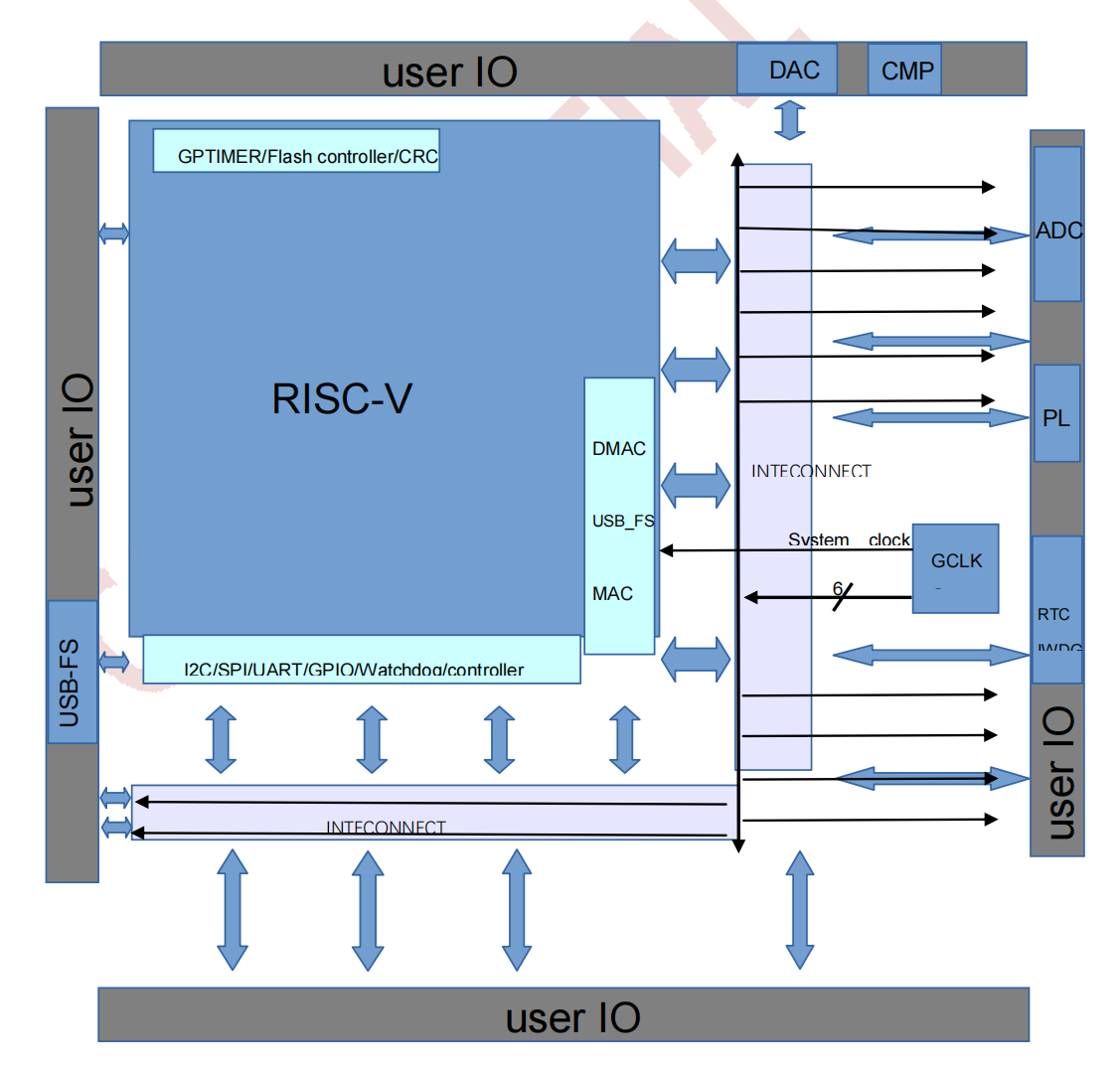


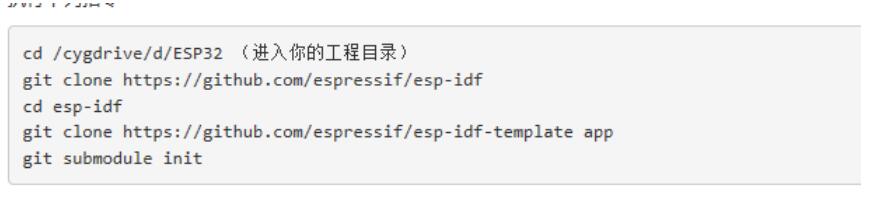
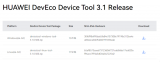










評論