不知道大家有沒有遇到這種情況,接口業務邏輯寫完后,用 postman 一調,發現接口響應時間好長,不得不對接口進行優化。
但是此時接口的代碼往往邏輯比較復雜,調用層次也比較多,很難定位到耗時較長的代碼塊
遇到這種情況大家都是如何定位耗時代碼塊的呢?
我看到很多人都是直接用System.currentTimeMillis()對代碼進行埋點
publicstaticvoidmain(String[]args){ LongstartTime=System.currentTimeMillis(); exec(); LongendTime=System.currentTimeMillis(); log.info("exec方法執行耗時:{}ms",endTime-startTime); }
或者用StopWatch打印方法耗時
publicstaticvoidmain(String[]args)throwsInterruptedException{ StopWatchstopWatch=newStopWatch(); stopWatch.start("exec"); exec(); stopWatch.stop(); System.out.println(stopWatch.prettyPrint()); }
這兩種方法本質上是一樣的,都是通過手動在代碼塊上進行埋點,打印出方法的耗時,該方法不僅費時費力,而且對代碼有侵入,修復問題后刪掉代碼還是一個麻煩事
下面介紹如果通過Arthas定位耗時代碼塊
Arthas 簡介
Arthas是阿里開源的一款 Java 診斷工具,可以在無需重啟 JVM 的情況下,實時查看應用 load、內存、gc、線程等狀態信息,還能實時查看方法調用入參、出參、方法調用耗時等
Arthas 快速開始
直接下載Arthasjar 包,然后用java -jar命令啟動即可
$curl-Ohttps://arthas.aliyun.com/arthas-boot.jar $java-jararthas-boot.jar
Arthas啟動的時候,會打印出當前運行的 java 進程
$java-jararthas-boot.jar [INFO]JAVA_HOME:/Library/Java/JavaVirtualMachines/jdk1.8.0_351.jdk/Contents/Home/jre [INFO]arthas-bootversion:3.6.9 [INFO]Foundexistingjavaprocess,pleasechooseoneandinputtheserialnumberoftheprocess,eg:1.ThenhitENTER. *[1]:12512com.huangxy.springstudy.SpringStudyApplication [2]:12511org.jetbrains.jps.cmdline.Launcher
然后可以選擇我們需要 attach 的 java 進程,這里我們選擇 1,然后按回車。Arthas 會 attach 到目標進程上,并輸出日志:
[INFO]arthashome:/Users/huangxiaoyu/.arthas/lib/3.6.9/arthas [INFO]Trytoattachprocess12512 [INFO]Attachprocess12512success. [INFO]arthas-clientconnect127.0.0.13658 ,---.,------.,--------.,--.,--.,---.,---. /O|.--.''--..--'|'--'|/O'.-' |.-.||'--'.'|||.--.||.-.|`.`-. ||||||||||||||||.-'| `--'`--'`--''--'`--'`--'`--'`--'`--'`-----' wikihttps://arthas.aliyun.com/doc tutorialshttps://arthas.aliyun.com/doc/arthas-tutorials.html version3.6.9 main_classcom.huangxy.springstudy.SpringStudyApplication pid12512 time2023-07-2509:14:22
到這里,Arthas 已經 attach 到我們的目標進程上了,我們嘗試使用dashboad命令,查看進程的信息
$dashboard IDNAMEGROUPPRIORITYSTATE%CPUDELTA_TIMETIMEINTERRUPTDAEMON 36DestroyJavaVMmain5RUNNABLE0.00.0000:1.748falsefalse -1C1CompilerThread3--1-0.00.0000:0.761falsetrue -1VMPeriodicTaskThread--1-0.00.0000:0.237falsetrue 24http-nio-8081-exec-1main5WAITING0.00.0000:0.098falsetrue -1VMThread--1-0.00.0000:0.071falsetrue 25http-nio-8081-exec-2main5WAITING0.00.0000:0.055falsetrue 54arthas-NettyHttpTelnetBootstrasystem5RUNNABLE0.00.0000:0.054falsetrue -1GCtaskthread#8(ParallelGC)--1-0.00.0000:0.043falsetrue -1GCtaskthread#1(ParallelGC)--1-0.00.0000:0.043falsetrue -1GCtaskthread#7(ParallelGC)--1-0.00.0000:0.042falsetrue -1GCtaskthread#6(ParallelGC)--1-0.00.0000:0.042falsetrue -1GCtaskthread#0(ParallelGC)--1-0.00.0000:0.042falsetrue -1GCtaskthread#9(ParallelGC)--1-0.00.0000:0.042falsetrue -1GCtaskthread#2(ParallelGC)--1-0.00.0000:0.042falsetrue -1GCtaskthread#3(ParallelGC)--1-0.00.0000:0.042falsetrue -1GCtaskthread#5(ParallelGC)--1-0.00.0000:0.042falsetrue -1GCtaskthread#4(ParallelGC)--1-0.00.0000:0.042falsetrue MemoryusedtotalmaxusageGC heap83M432M7282M1.14%gc.ps_scavenge.count4 ps_eden_space72M212M2688M2.69%gc.ps_scavenge.time(ms)24 ps_survivor_space0K21504K21504K0.00%gc.ps_marksweep.count2 ps_old_gen10M199M5461M0.20%gc.ps_marksweep.time(ms)61 nonheap53M56M-194.71% code_cache6M7M240M2.87% metaspace40M43M-194.45% compressed_class_space5M5M1024M0.53% direct16K16K-100.01% mapped0K0K-0.00% Runtime os.nameMacOSX os.version13.0.1 java.version1.8.0_351 java.home/Library/Java/JavaVirtualMachines/jdk1.8.0_351.jdk/Contents/ Home/jre systemload.average3.80 processors12
可以看到dashboad命令會展示一個實時的數據面板,列出了我們平時比較關心的數據指標,如內存使用量,gc 狀態等
更多命令的使用,可以參考官網的命令列表
使用 Trace 命令統計方法耗時
trace命令能主動搜索class-pattern/method-pattern對應的方法調用路徑,渲染和統計整個調用鏈路上的所有性能開銷和追蹤調用鏈路
比如下面接口
@RestController
publicclassHelloController{
@GetMapping("/test")
publicStringtest()throwsInterruptedException{
one();
two();
return"hello";
}
privatevoidtwo()throwsInterruptedException{
Thread.sleep(20);
three();
}
privatevoidthree()throwsInterruptedException{
Thread.sleep(1000);
}
privatevoidone()throwsInterruptedException{
Thread.sleep(100);
}
}
啟動Arthas進程,并 attach 到我們的 springboot 項目上,接著使用trace命令跟蹤方法的調用情況
$tracecom.huangxy.springstudy.controller.HelloControllertest
trace方法第一個參數是要 attach 的類的路徑,第二個參數是方法名稱,接著我們調用一遍接口,就能看到 hello 方法的調用堆棧及其耗時
可以看到,這里耗時比較嚴重的是tow()方法,花了 1029ms,占了 90.73% 的比重
不過需要注意的是,trace 命令只會 trace 匹配到的函數里的子調用,并不會向下 trace 多層,如果需要 trace 多層,可以用正則匹配多個函數,如
$trace-E com.huangxy.springstudy.controller.HelloControllertest|two
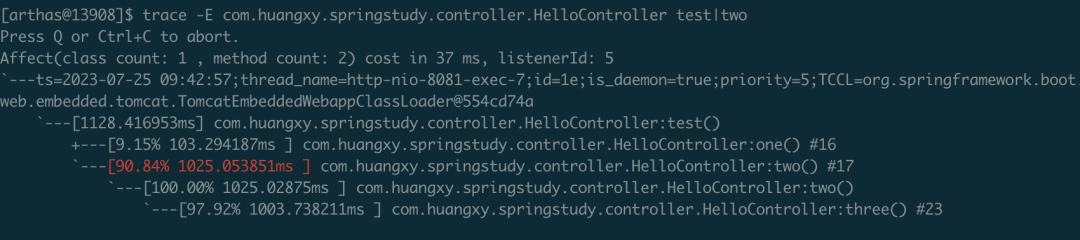 image.png
image.png
這下更清晰的定位到,導致耗時過長的方法是three()方法,定位到方法后,針對性的優化耗時代碼塊即可
審核編輯:劉清
-
JAVA語言
+關注
關注
0文章
138瀏覽量
20112 -
JVM
+關注
關注
0文章
158瀏覽量
12238
原文標題:接口響應慢該如何排查
文章出處:【微信號:magedu-Linux,微信公眾號:馬哥Linux運維】歡迎添加關注!文章轉載請注明出處。
發布評論請先 登錄
相關推薦
Linux系統CPU占用率100%的排查思路

科普小課堂|LCD 問題排查思路解析

GPIB接口儀器控制中數據波形更新速度慢問題
Flink Checkpoint 問題排查實用指南
Flink on YARN(下):常見問題與排查思路
Flink on YARN(下):常見問題與排查思路
i.MX6ULL——ElfBoard 的ELF1 板卡網口不通問題排查思路
i.MX6ULL——ElfBoard 的ELF1 板卡網口不通問題排查思路
i.MX6ULL--ElfBoard 音頻接口介紹及音頻接口問題排查思路
在Kubernetes集群發生網絡異常時如何排查
深入分析慢SQL的排查、解決思路
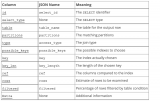
SWD端口無法連接如何排查

機智云歷史數據導出與排查指南





 接口響應慢該如何排查 接口慢的排查思路
接口響應慢該如何排查 接口慢的排查思路










評論