TextInput
單行文本輸入框組件。
說明:
開發前請熟悉鴻蒙開發指導文檔 :[gitee.com/li-shizhen-skin/harmony-os/blob/master/README.md]
該組件從API Version 7開始支持。后續版本如有新增內容,則采用上角標單獨標記該內容的起始版本。
子組件
無
接口
TextInput(value?:{placeholder?: ResourceStr, text?: ResourceStr, controller?: TextInputController})
參數:
| 參數名 | 參數類型 | 必填 | 參數描述 |
|---|---|---|---|
| placeholder | [ResourceStr] | 否 | 設置無輸入時的提示文本。 |
| text | [ResourceStr] | 否 | 設置輸入框當前的文本內容。當組件設置[stateStyles]等刷新屬性時,建議通過onChange事件將狀態變量與文本實時綁定,避免組件刷新時TextInput中的文本內容異常。 從API version 10開始,該參數支持[$$]雙向綁定變量。 |
| controller8+ | [TextInputController] | 否 | 設置TextInput控制器。 |
屬性
除支持[通用屬性]和[文本通用屬性]的fontColor、fontSize、fontStyle、fontWeight、fontFamily外,還支持以下屬性:
| 名稱 | 參數類型 | 描述 |
|---|---|---|
| type | [InputType] | 設置輸入框類型。 默認值:InputType.Normal |
| placeholderColor | [ResourceColor] | 設置placeholder文本顏色。 默認值跟隨主題。 |
| placeholderFont | [Font] | 設置placeholder文本樣式。 |
| enterKeyType | [EnterKeyType] | 設置輸入法回車鍵類型,目前僅支持默認類型顯示。 默認值:EnterKeyType.Done |
| caretColor | [ResourceColor] | 設置輸入框光標顏色。 默認值:'#007DFF'。 |
| maxLength | number | 設置文本的最大輸入字符數。 |
| inputFilter8+ | { value: [ResourceStr], error?: (value: string) => void } | 正則表達式,匹配表達式的輸入允許顯示,不匹配的輸入將被過濾。目前僅支持單個字符匹配,不支持字符串匹配。 - value:設置正則表達式。 - error:正則匹配失敗時,返回被過濾的內容。 |
| copyOption9+ | [CopyOptions] | 設置輸入的文本是否可復制。 默認值:CopyOptions.LocalDevice,支持設備內復制。 設置CopyOptions.None時,當前TextInput中的文字無法被復制或剪切,僅支持粘貼。 |
| showPasswordIcon9+ | boolean | 密碼輸入模式時,輸入框末尾的圖標是否顯示。 默認值:true |
| style9+ | [TextInputStyle] | [TextContentStyle] |
| textAlign9+ | [TextAlign] | 設置文本在輸入框中的水平對齊方式。 默認值:TextAlign.Start**說明:**僅支持TextAlign.Start、TextAlign.Center和TextAlign.End。 可通過[align]屬性控制文本段落在垂直方向上的位置,此組件中不可通過align屬性控制文本段落在水平方向上的位置,即align屬性中Alignment.TopStart、Alignment.Top、Alignment.TopEnd效果相同,控制內容在頂部,Alignment.Start、Alignment.Center、Alignment.End效果相同,控制內容垂直居中,Alignment.BottomStart、Alignment.Bottom、Alignment.BottomEnd效果相同,控制內容在底部。 |
| selectedBackgroundColor10+ | [ResourceColor] | 設置文本選中底板顏色。 如果未設置透明度,默認為不透明(例如:“0x80000000”為50%透明度黑色)。 |
| caretStyle10+ | { width: [Length]} | 設置光標風格,不支持百分比設置。 |
| caretPosition10+ | number | 設置光標位置。 |
| showUnit10+ | [CustomBuilder] | 設置控件作為文本框單位。 默認無單位。 |
| showError10+ | string | undefined |
| showUnderline10+ | boolean | 設置是否開啟下劃線。下劃線默認顏色為'#33182431',默認粗細為1px,文本框尺寸48vp(下劃線只支持InputType.Normal類型)。 默認值:false |
| passwordIcon10+ | [PasswordIcon] | 密碼輸入模式時,設置輸入框末尾的圖標。 默認為系統提供的密碼圖標。 |
| enableKeyboardOnFocus10+ | boolean | TextInput獲焦時,是否綁定輸入法 默認值:true。從API version 10開始,獲焦默認綁定輸入法。 |
| selectionMenuHidden10+ | boolean | 設置長按輸入框或者右鍵輸入框時,是否彈出文本選擇菜單。 默認值:false |
| maxLines10+ | number | 設置內聯輸入風格編輯態時文本可顯示的最大行數。 默認值:3**說明:**取值范圍:(0, +∞)。 |
| customKeyboard10+ | [CustomBuilder] | 設置自定義鍵盤。**說明:**當設置自定義鍵盤時,輸入框激活后不會打開系統輸入法,而是加載指定的自定義組件,針對系統鍵盤的enterKeyType屬性設置將無效。 自定義鍵盤的高度可以通過自定義組件根節點的height屬性設置,寬度不可設置,使用系統默認值。 自定義鍵盤采用覆蓋原始界面的方式呈現,不會對應用原始界面產生壓縮或者上提。 自定義鍵盤無法獲取焦點,但是會攔截手勢事件。 默認在輸入控件失去焦點時,關閉自定義鍵盤,開發者也可以通過[TextInputController].[stopEditing]方法控制鍵盤關閉。 |
說明:
[通用屬性padding]的默認值為:
{
top: 8 vp,
right: 16 vp,
bottom: 8 vp,
left: 16 vp
}
從API version 10開始,單行輸入框可設置.width('auto')使組件寬度自適應文本寬度,自適應時組件寬度受constraintSize屬性以及父容器傳遞的最大最小寬度限制,其余使用方式參考[尺寸設置]。
EnterKeyType枚舉說明
| 名稱 | 描述 |
|---|---|
| Go | 顯示為前往樣式。 |
| Search | 顯示為搜索樣式。 |
| Send | 顯示為發送樣式。 |
| Next | 顯示為下一個樣式。 |
| Done | 顯示為確認樣式。 |
InputType枚舉說明
| 名稱 | 描述 |
|---|---|
| Normal | 基本輸入模式。 支持輸入數字、字母、下劃線、空格、特殊字符。 |
| Password | 密碼輸入模式。支持輸入數字、字母、下劃線、空格、特殊字符。密碼顯示小眼睛圖標并且默認會將文字變成圓點。密碼輸入模式不支持下劃線樣式。 |
| 郵箱地址輸入模式。支持數字,字母,下劃線,以及@字符(只能存在一個@字符)。 | |
| Number | 純數字輸入模式。 |
| PhoneNumber9+ | 電話號碼輸入模式。 支持輸入數字、+ 、-、*、#,長度不限。 |
TextInputStyle9+枚舉說明
| 名稱 | 描述 |
|---|---|
| Default | 默認風格,光標寬1.5vp,光標高度與文本選中底板高度和字體大小相關。 |
| Inline | 內聯輸入風格。文本選中底板高度與輸入框高度相同。 內聯輸入是在有明顯的編輯態/非編輯態的區分場景下使用,例如:文件列表視圖中的重命名。 不支持showError屬性。 |
PasswordIcon10+對象說明
| 名稱 | 類型 | 必填 | 描述 |
|---|---|---|---|
| onIconSrc | string | [Resource] | 否 |
| offIconSrc | string | [Resource] | 否 |
事件
除支持[通用事件]外,還支持以下事件:
| 名稱 | 功能描述 |
|---|---|
| onChange(callback: (value: string) => void) | 輸入內容發生變化時,觸發該回調。 value:輸入的文本內容。 觸發該事件的條件: 1、鍵盤輸入。 2、粘貼、剪切。 3、鍵盤快捷鍵Ctrl+v。 |
| onSubmit(callback: (enterKey: EnterKeyType) => void) | 按下輸入法回車鍵觸發該回調,返回值為當前輸入法回車鍵的類型。 enterKeyType:輸入法回車鍵類型。具體類型見[EnterKeyType枚舉說明]。 |
| onEditChange(callback: (isEditing: boolean) => void)8+ | 輸入狀態變化時,觸發該回調。有光標時為編輯態,無光標時為非編輯態。isEditing為true表示正在輸入。 |
| onCopy(callback:(value: string) => void)8+ | 長按輸入框內部區域彈出剪貼板后,點擊剪切板復制按鈕,觸發該回調。 value:復制的文本內容。 |
| onCut(callback:(value: string) => void)8+ | 長按輸入框內部區域彈出剪貼板后,點擊剪切板剪切按鈕,觸發該回調。 value:剪切的文本內容。 |
| onPaste(callback:(value: string) => void)8+ | 長按輸入框內部區域彈出剪貼板后,點擊剪切板粘貼按鈕,觸發該回調。 value:粘貼的文本內容。 |
| onTextSelectionChange(callback: (selectionStart: number, selectionEnd: number) => void)10+ | 文本選擇的位置發生變化時,觸發該回調。 selectionStart:文本選擇區域起始位置,文本框中文字的起始位置為0。 selectionEnd:文本選擇區域結束位置。 |
| onContentScroll(callback: (totalOffsetX: number, totalOffsetY: number) => void)10+ | 文本內容滾動時,觸發該回調。 totalOffsetX:文本在內容區的橫坐標偏移。 totalOffsetY:文本在內容區的縱坐標偏移。 |
TextInputController8+
TextInput組件的控制器。
導入對象
controller: TextInputController = new TextInputController()
caretPosition8+
caretPosition(value: number): void
設置輸入光標的位置。
參數:
| 參數名 | 參數類型 | 必填 | 參數描述 |
|---|---|---|---|
| value | number | 是 | 從字符串開始到光標所在位置的字符長度。 |
setTextSelection10+
setTextSelection(selectionStart: number, selectionEnd: number): void
設置文本選擇區域并高亮顯示。
參數:
| 參數名 | 參數類型 | 必填 | 參數描述 |
|---|---|---|---|
| selectionStart | number | 是 | 文本選擇區域起始位置,文本框中文字的起始位置為0。 |
| selectionEnd | number | 是 | 文本選擇區域結束位置。 |
stopEditing10+
stopEditing(): void
退出編輯態。
getTextContentRect10+
getTextContentRect(): [RectResult]
獲取已編輯文本內容區域相對組件的位置和大小,返回值單位為像素。
返回值:
| 類型 | 說明 |
|---|---|
| [RectResult] | 已編輯文本內容的相對組件的位置和大小。 |
說明:
- 初始不輸入文本時,返回值中有相對組件的位置信息,大小為0。
- 返回值中的位置信息是第一個字符相對于可編輯組件的位置。
RectResult10+
位置和大小。
| 參數 | 類型 | 描述 |
|---|---|---|
| x | number | 水平方向橫坐標。 |
| y | number | 豎直方向縱坐標。 |
| width | number | 內容寬度大小。 |
| height | number | 內容高度大小。 |
getTextContentLineCount10+
getTextContentLineCount(): number
獲取已編輯文本內容的行數。
返回值:
| 類型 | 說明 |
|---|---|
| number | 已編輯文本內容行數。HarmonyOS與OpenHarmony鴻蒙文檔籽料:mau123789是v直接拿 |

示例
示例1
// xxx.ets
@Entry
@Component
struct TextInputExample {
@State text: string = ''
controller: TextInputController = new TextInputController()
build() {
Column() {
TextInput({ text: this.text, placeholder: 'input your word...', controller: this.controller })
.placeholderColor(Color.Grey)
.placeholderFont({ size: 14, weight: 400 })
.caretColor(Color.Blue)
.width(400)
.height(40)
.margin(20)
.fontSize(14)
.fontColor(Color.Black)
.inputFilter('[a-z]', (e) = > {
console.log(JSON.stringify(e))
})
.onChange((value: string) = > {
this.text = value
})
Text(this.text)
Button('Set caretPosition 1')
.margin(15)
.onClick(() = > {
// 將光標移動至第一個字符后
this.controller.caretPosition(1)
})
// 密碼輸入框
TextInput({ placeholder: 'input your password...' })
.width(400)
.height(40)
.margin(20)
.type(InputType.Password)
.maxLength(9)
.showPasswordIcon(true)
// 內聯風格輸入框
TextInput({ text: 'inline style' })
.width(400)
.height(50)
.margin(20)
.borderRadius(0)
.style(TextInputStyle.Inline)
}.width('100%')
}
}

示例2
@Entry
@Component
struct TextInputExample {
@State PassWordSrc1: Resource = $r('app.media.onIcon')
@State PassWordSrc2: Resource = $r('app.media.offIcon')
@State TextError: string = ''
@State Text: string = ''
@State NameText: string = 'test'
@Builder itemEnd() {
Select([{ value: 'KB' },
{ value: 'MB' },
{ value: 'GB' },
{ value: 'TB', }])
.height("48vp")
.borderRadius(0)
.selected(2)
.align(Alignment.Center)
.value('MB')
.font({ size: 20, weight: 500 })
.fontColor('#182431')
.selectedOptionFont({ size: 20, weight: 400 })
.optionFont({ size: 20, weight: 400 })
.backgroundColor(Color.Transparent)
.responseRegion({ height: "40vp", width: "80%", x: '10%', y: '6vp' })
.onSelect((index: number) = > {
console.info('Select:' + index)
})
}
build() {
Column({ space: 20 }) {
// 自定義密碼顯示圖標
TextInput({ placeholder: 'user define password icon' })
.type(InputType.Password)
.width(380)
.height(60)
.passwordIcon({ onIconSrc: this.PassWordSrc1, offIconSrc: this.PassWordSrc2 })
// 下劃線模式
TextInput({ placeholder: 'underline style' })
.showUnderline(true)
.width(380)
.height(60)
.showError('Error')
.showUnit(this.itemEnd.bind(this))
Text(`用戶名:${this.Text}`)
.width('95%')
TextInput({ placeholder: '請輸入用戶名', text: this.Text })
.showUnderline(true)
.width(380)
.showError(this.TextError)
.onChange((value: string) = > {
this.Text = value
})
.onSubmit(() = > { // 用戶名不正確會清空輸入框和用戶名并提示錯誤文本
if (this.Text == this.NameText) {
this.TextError = ''
} else {
this.TextError = '用戶名輸入錯誤'
this.Text = ''
}
})
}.width('100%')
}
}

示例3
// xxx.ets
@Entry
@Component
struct TextInputExample {
controller: TextInputController = new TextInputController()
@State inputValue: string = ""
// 自定義鍵盤組件
@Builder CustomKeyboardBuilder() {
Column() {
Button('x').onClick(() = > {
// 關閉自定義鍵盤
this.controller.stopEditing()
})
Grid() {
ForEach([1, 2, 3, 4, 5, 6, 7, 8, 9, '*', 0, '#'], (item:number|string) = > {
GridItem() {
Button(item + "")
.width(110).onClick(() = > {
this.inputValue += item
})
}
})
}.maxCount(3).columnsGap(10).rowsGap(10).padding(5)
}.backgroundColor(Color.Gray)
}
build() {
Column() {
TextInput({ controller: this.controller, text: this.inputValue })
// 綁定自定義鍵盤
.customKeyboard(this.CustomKeyboardBuilder()).margin(10).border({ width: 1 })
}
}
}

審核編輯 黃宇
-
組件
+關注
關注
1文章
512瀏覽量
17814 -
鴻蒙
+關注
關注
57文章
2345瀏覽量
42822
發布評論請先 登錄
相關推薦
鴻蒙開發—【擴展textinput組件】
HarmonyOS/OpenHarmony應用開發-ArkTS的聲明式開發范式
鴻蒙ArkTS聲明式組件:PatternLock





 鴻蒙ArkTS聲明式組件:TextInput
鴻蒙ArkTS聲明式組件:TextInput
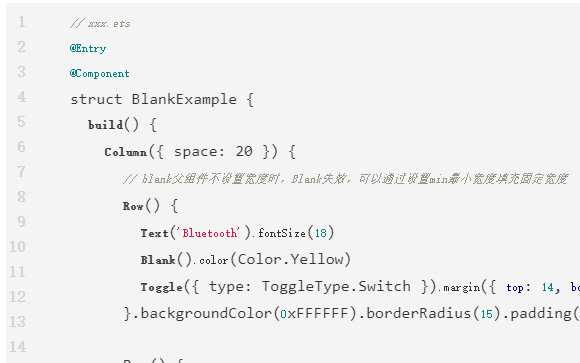
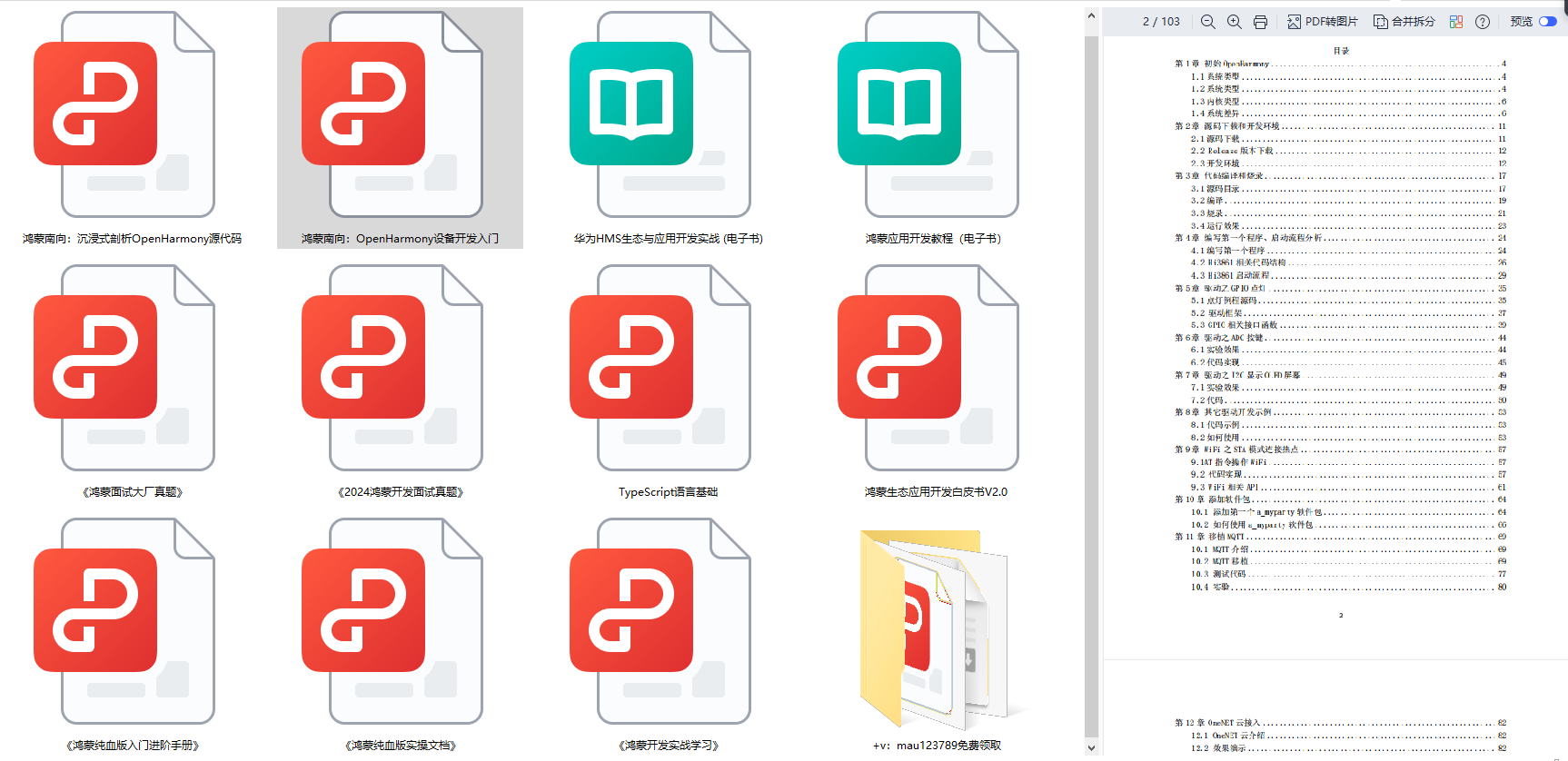

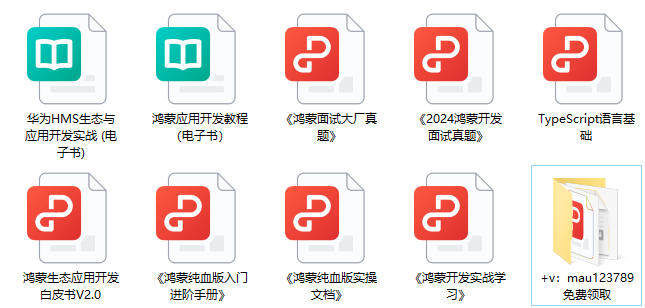











評論