資料介紹
描述
您好,歡迎回來。
這是一款基于 NODEMCU ESP8266 板和 6 通道繼電器的家庭自動化板。
該板通過任何瀏覽器訪問其 Web 應用程序在本地控制,它目前可以控制 6 種不同的輸出,但我們可以添加更多,并且很容易更改額外輸出的代碼。
該項目的目標是制作一個簡單易用的家庭自動化系統,任何人都可以通過幾個簡單的步驟來制作和學習。
讓我們開始吧。
所需材料
以下是該項目中使用的東西-
基本面包板設置
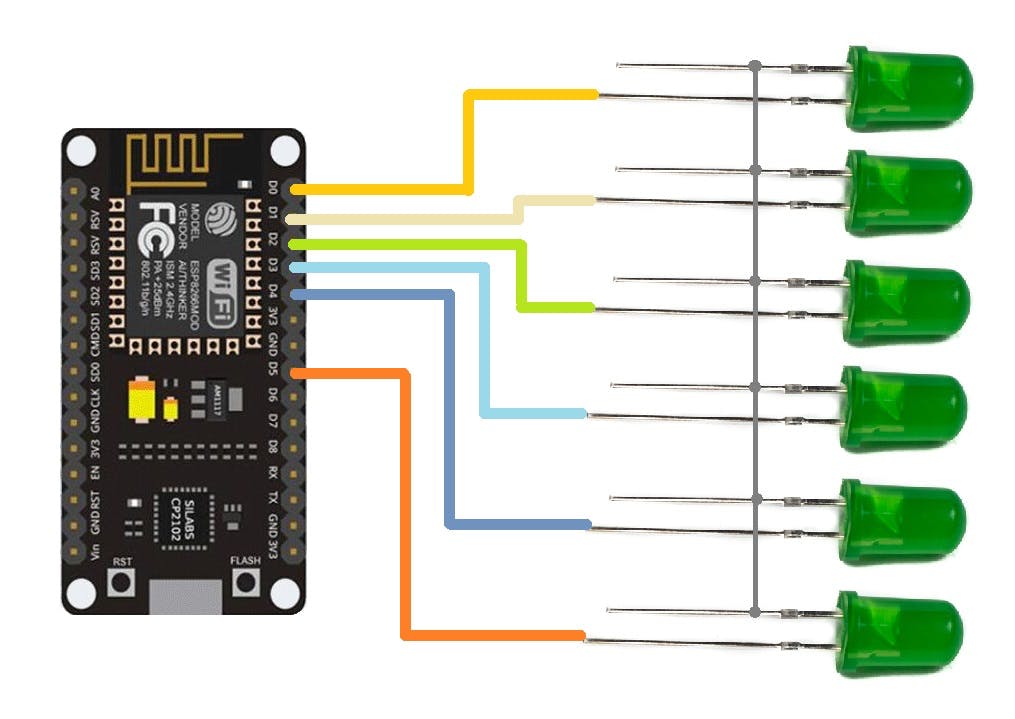
我們首先準備面包板設置,該設置由與 ESP8266 Nodemcu 板的 D0、D1、D2、D3、D4 和 D5 引腳連接的六個 LED 組成。
正在使用 NodeMCU,但任何 ESP8266 板都可以在這里使用,我們甚至可以通過使用最小的 ESP8266 設置來準備使用 ESP12F 或 12E 模塊的設置。
- 我們將 LED 與 ESP8266 的 GPIO 引腳連接,如上述接線 Draigarm 中所述,并在其中上傳主草圖。
- 只需確保在上傳之前更改草圖中的 SSID 和密碼即可。
結果
- 上傳 Sketch 后,我們打開串口監視器并等待 ESP 與本地 WIFI 網絡連接。
- 當 ESP 連接到網絡時,您將看到本地 IP 地址,復制此 IP 地址并在瀏覽器中打開它。
- 我們現在可以通過按下 Web 應用程序中的按鈕來切換 LED。
下一步,使用 PCB BREADBOARD 準備自定義設置

完成面包板設置后,我們為該項目準備主 PCB,該項目將在定制 PCB 面包板上制作。
PCB 面包板是我為快速原型工作而開發的定制板。它由與普通面包板相同的形狀因子排列的孔組成。
每個孔距每個孔 2.54 毫米,就像物理面包板和插頭引腳中的一樣。
PCBWAY 制造了這個,它的質量非常好。
繼電器模塊
這是控制交流甚至直流負載的主要工作的組件,即 6 通道繼電器模塊。
6路繼電器輸出模塊觸點容量為10A 250V,因此可以處理2500W閾值以下的任何負載。
輸入使用 LOW 信號工作并打開繼電器,使用 HIGH 信號關閉繼電器。
它包含 6 個紅色 LED,每個 LED 都與一個光耦合器連接,該光耦合器控制 N 溝道晶體管的柵極,該晶體管然后打開或關閉繼電器。
每個繼電器都與相同的設置連接,該設置由一個光耦和控制繼電器的晶體管組成。
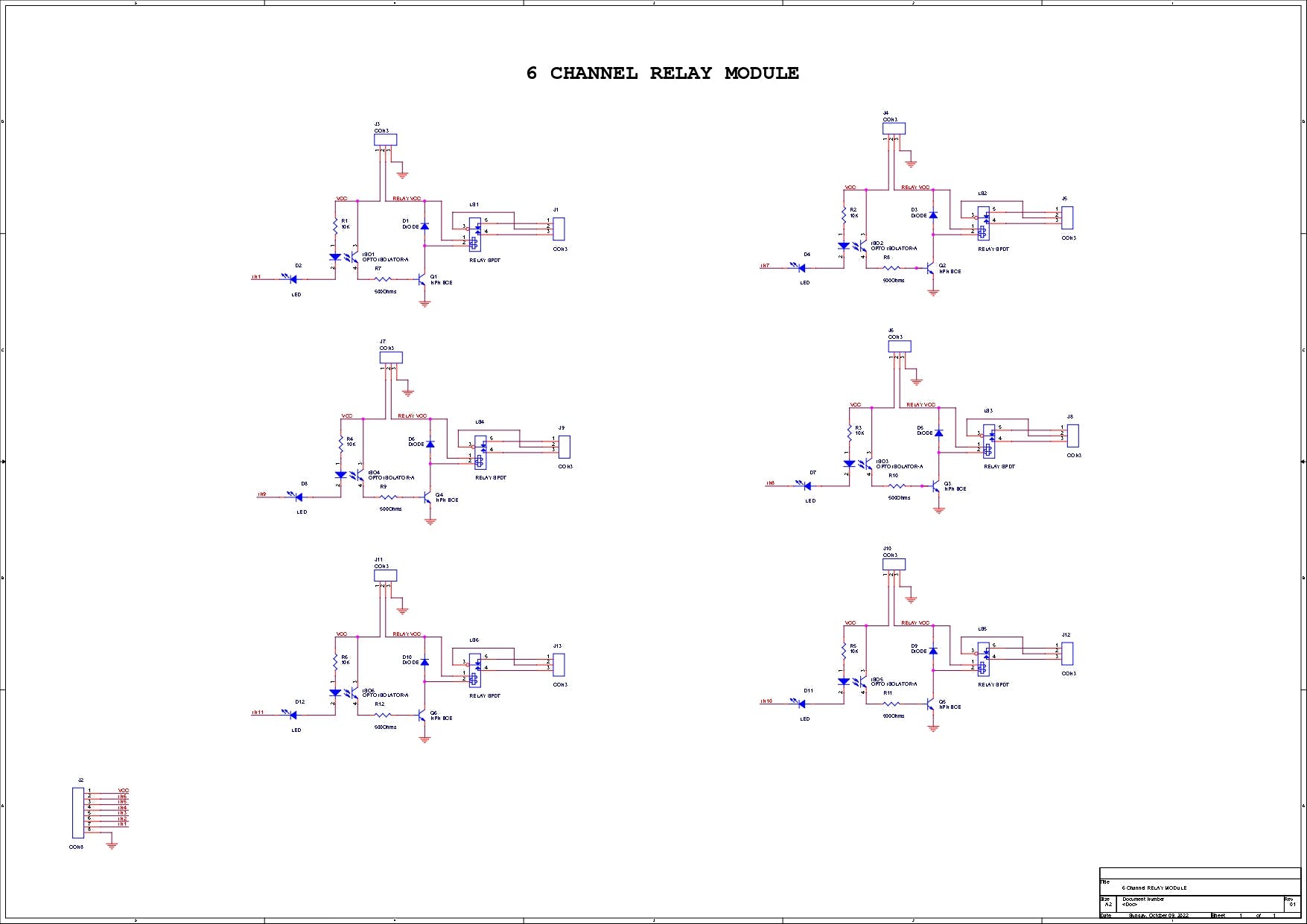
我已經在萬用表的幫助下按照軌跡為這個繼電器模塊創建了一個示意圖,您可以使用這個示意圖來重新制作您的繼電器模塊。
PCBWAY禮品店
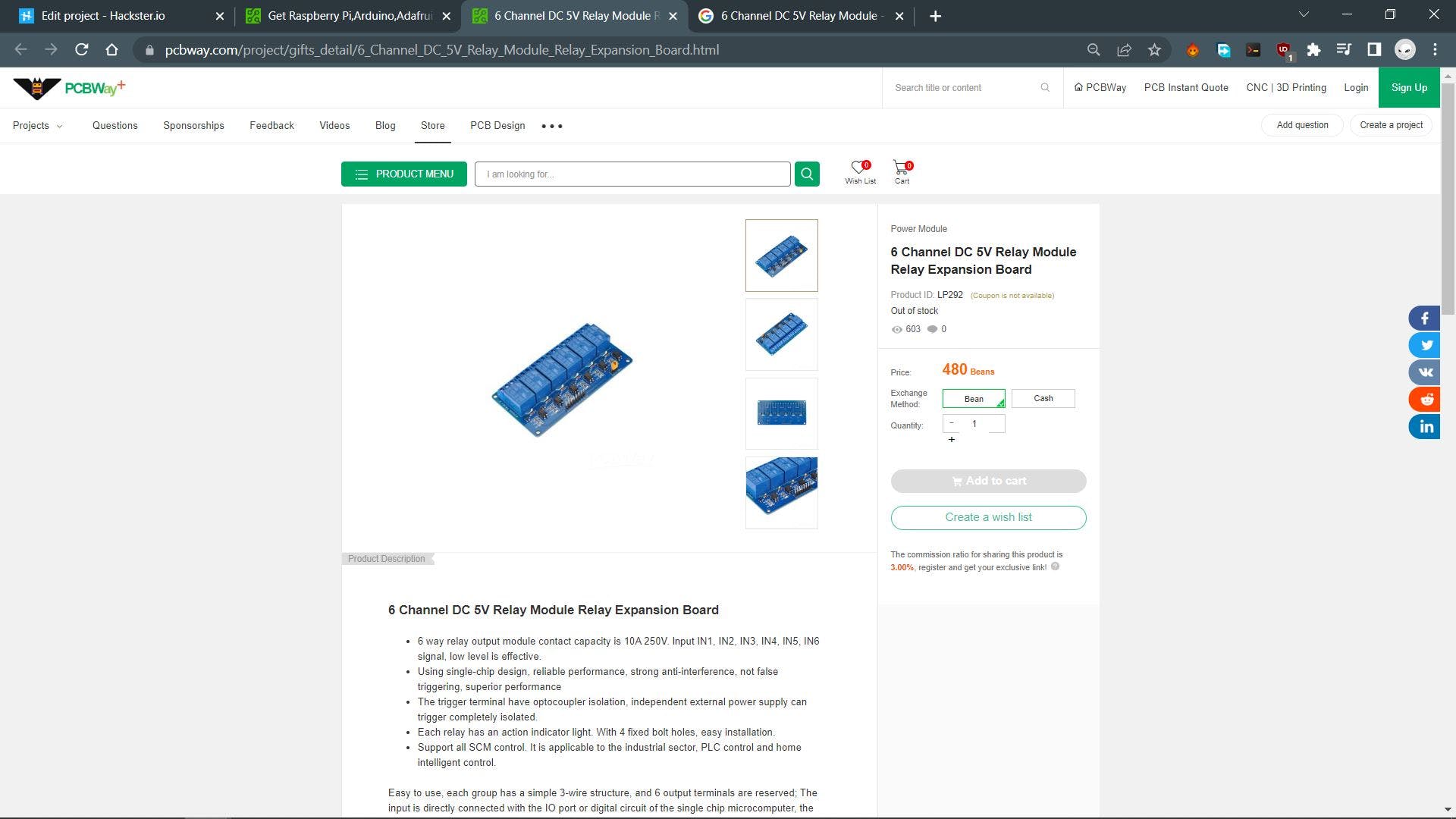
至于采購繼電器模塊,我使用PCBWAY 的禮品店訂購傳感器。
https://www.pcbway.com/project/gifts_detail/6_Channel_DC_5V_Relay_Module_Relay_Expansion_Board.html
除了 PCB Services,PCBWAY 也有專門的元件商店。
PCBWAY GIFTSHOP 是一個在線市場,我們可以從中采購所有主要的電子產品,如 Arduino 板、Raspberry Pi 板、模塊、傳感器等。
PCBWAY 有這個系統,可以讓我們通過豆子從他們的禮品店購買任何東西,豆子就像一種可兌換的貨幣或優惠券,我們通過在 PCBWAY 上下訂單或在社區中分享您的項目來獲得豆子。
從這里檢查 PCBWAY 以獲得出色的 PCB 服務 - https://www.pcbway.com/
最終示意圖
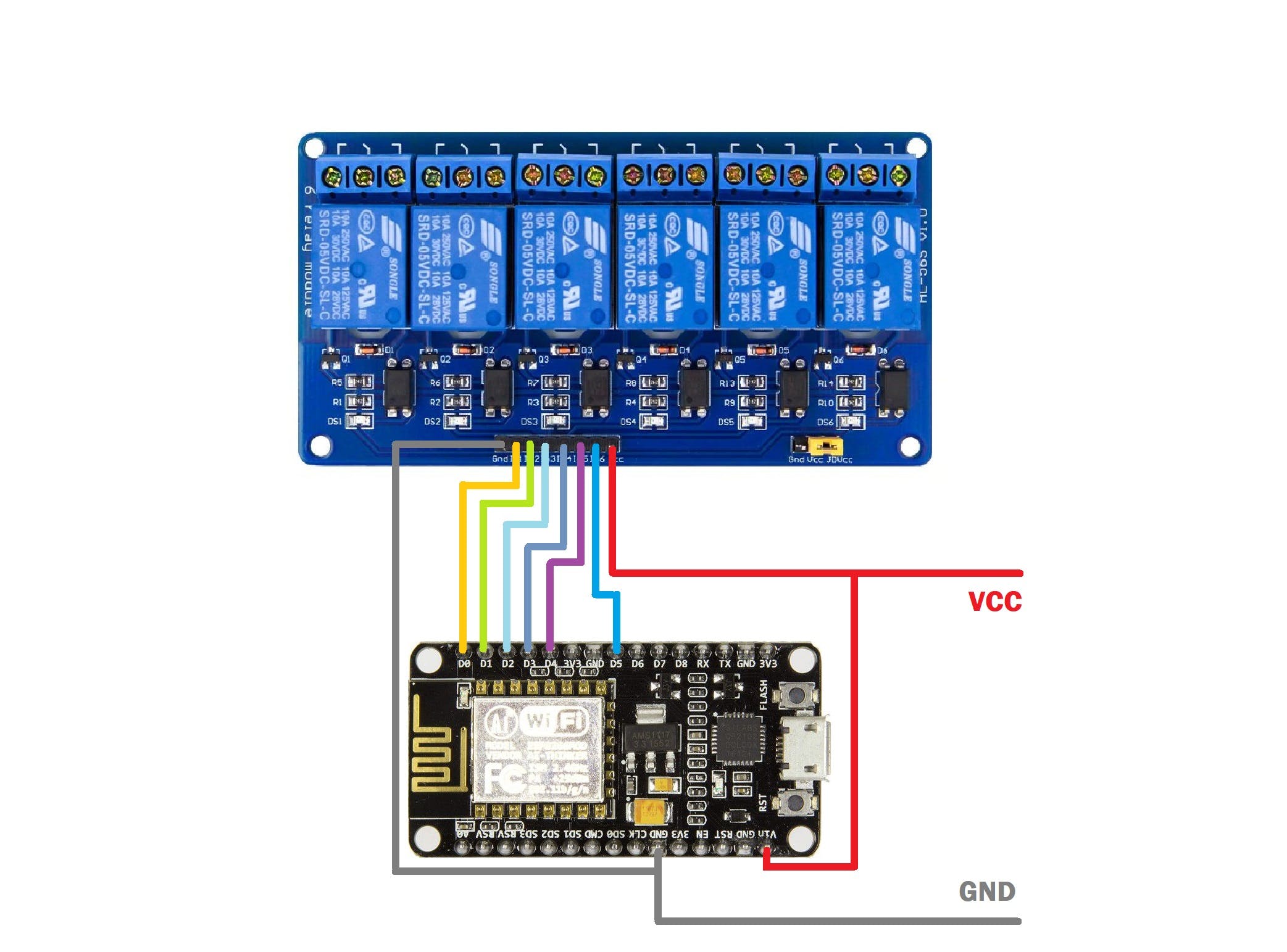
這是連接 ESP8266 NodeMCU 板和 6 通道繼電器模塊的示意圖。
- ESP8266 的 D0 引腳與 Relay 的 IN1 引腳相連。
- D1 與 IN2 相連
- D2與IN3相連
- D3與IN4相連
- D4與IN5相連
- D5與IN6相連
- VCC 或 USB IN 電壓與 Relay Module 的 VCC 和 NodeMCU Board 的 Vin 相連。
- 地到地
主要組件
- 我們首先將母頭針連接器添加到 ESP8266 板上并切割它以使其適合兩側,然后我對繼電器模塊執行相同的過程來開始主組件。這里的目標不是直接將 nodemcu 的頭針和繼電器與面包板焊接,使用頭針,以便稍后我們可以將它們都移除并重新使用電路板。
- 接下來,我們將繼電器模塊和 NODEMCU 放置在 PCB 面包板上
- 我們還在 PCB 面包板的一側添加了一個 USB 端口,用于將外部電源連接到 NODEMCU 和 RELAY MODULE。
- 然后我們將所有組件焊接到面包板上。
將 IO 引腳與繼電器模塊連接
- 接下來,我們使用銀銅線將ESP8266 Board的每個IO Pin與nodemcu Board的IO Pin連接起來。
- 我們在 GPIO 引腳附近添加銅線,然后將其焊接到位,接下來我們在前一條銅線的末端添加另一根銅線,并與繼電器模塊的 IO 引腳連接。
- 我們為所有 GPIO 執行此操作
- 對于一些連接,我們添加了電線。
總裝
- 完成焊接工作后,我們添加帶有繼電器模塊的 PCB 面包板,電路板現已完成,我們可以繼續向其添加主代碼。
WEB APP及其主要代碼
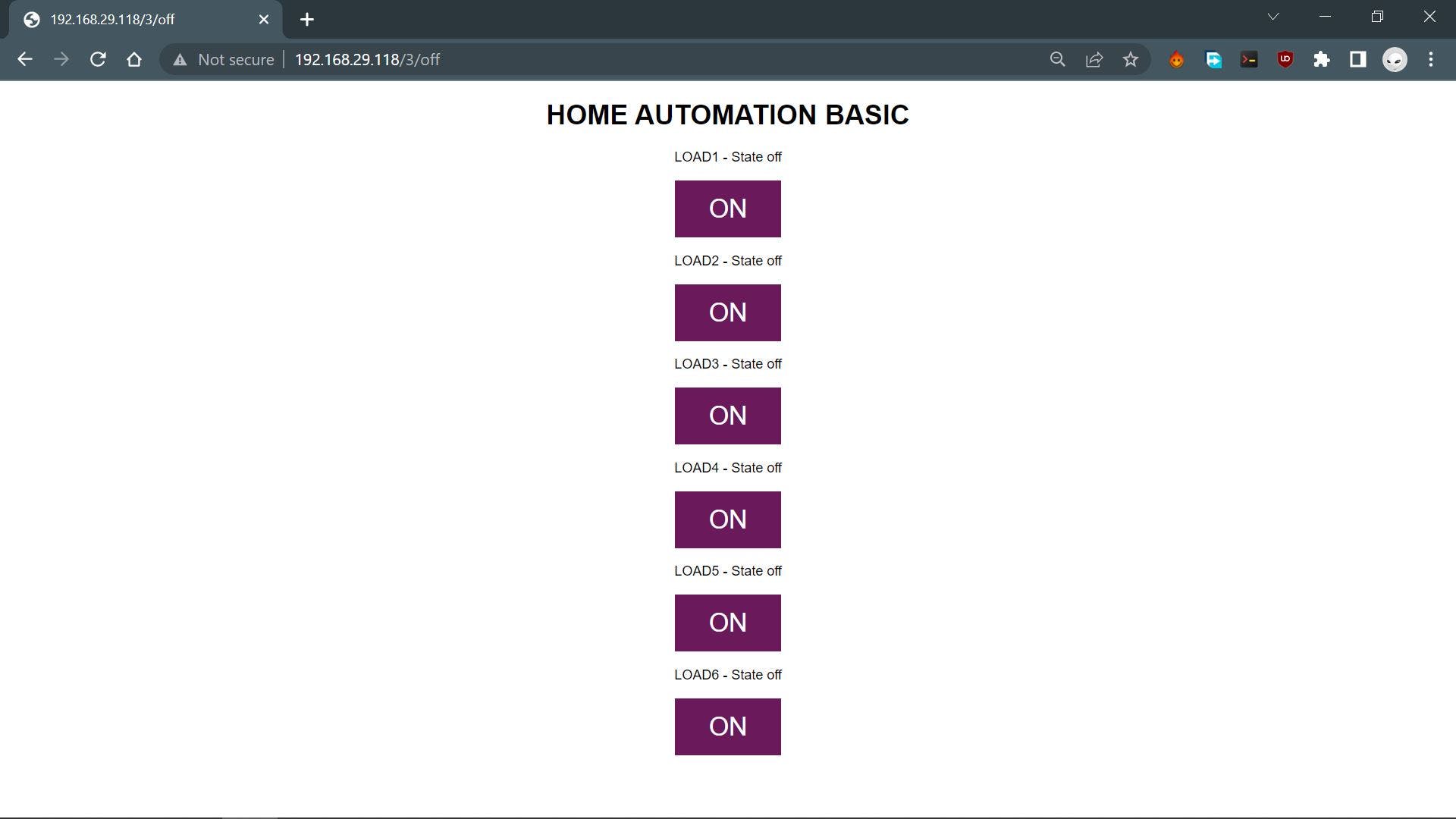
這是用于控制家庭自動化設置的主要 WEB PAGE 或 WEB 應用程序,此網絡應用程序是完全定制的,完全由一個草圖制成,無需使用任何第三方工具。
#include HOME AUTOMATION BASIC
");
// Display current state, and ON/OFF buttons for OUTPUT1
client.println("LOAD1 - State "
+ output1State + "");
// If the output1State is off, it displays the ON button
if (output1State=="off") {
client.println("");
} else {
client.println("");
}
// Display current state, and ON/OFF buttons for OUTPUT2
client.println("LOAD2 - State "
+ output2State + "");
// If the output2State is off, it displays the ON button
if (output2State=="off") {
client.println("");
} else {
client.println("");
}
// Display current state, and ON/OFF buttons for OUTPUT3
client.println("LOAD3 - State "
+ output3State + "");
// If the output3State is off, it displays the ON button
if (output3State=="off") {
client.println("");
} else {
client.println("");
}
// Display current state, and ON/OFF buttons for OUTPUT4
client.println("LOAD4 - State "
+ output4State + "");
// If the output4State is off, it displays the ON button
if (output4State=="off") {
client.println("");
} else {
client.println("");
}
// Display current state, and ON/OFF buttons for OUTPUT5
client.println("LOAD5 - State "
+ output4State + "");
// If the output5State is off, it displays the ON button
if (output5State=="off") {
client.println("");
} else {
client.println("");
}
client.println("");
// The HTTP response ends with another blank line
client.println();
// Break out of the while loop
break;
} else { // if you got a newline, then clear currentLine
currentLine = "";
}
} else if (c != '\r') { // if you got anything else but a carriage return character,
currentLine += c; // add it to the end of the currentLine
}
}
}
// Clear the header variable
header = "";
// Close the connection
client.stop();
Serial.println("Client disconnected.");
Serial.println("");
}
}
這是我在此設置中使用的代碼,它是一個簡單的基于 WEB 服務器的草圖,可讓我們使用 WEB APP 控制五個 GPIO。
這個 Sketch 融合了經典的嵌入式 C 語言和帶有一點 CSS 的 HTML。
我們通過以下幾行在此草圖中設置了 HTML 頁面。
// Display the HTML web page
client.println("html><html>");
client.println("<head><meta name=\"viewport" content=\"width=device-width, initial-scale=1\">");
client.println("<link rel=\"icon" href=\"data:,">");
client.println("<style>html { font-family: Helvetica; display: inline-block; margin: 0px auto; text-align: center;}");
client.println(".button { background-color: #6a195b; border: none; color: white; padding: 16px 40px;");
client.println("text-decoration: none; font-size: 30px; margin: 2px; cursor: pointer;}");
client.println(".button2 {background-color: #a82890;}style>head>");
// Web Page Heading
client.println("<body><h1>HOME AUTOMATION BASICh1>");
這個草圖比較容易理解,我們有 5 個輸出,它們在草圖開始時聲明并設置為 LOW 狀態。
const int output1 = 16; //D0
const int output2 = 5; //D1
const int output3 = 4; //D2
const int output4 = 0; //D3
const int output5 = 2; //D4
digitalWrite(output1, LOW);
digitalWrite(output2, LOW);
digitalWrite(output3, LOW);
digitalWrite(output4, LOW);
digitalWrite(output5, LOW);
當按下 HTML 按鈕時,每個 GPIO 都由下面的行觸發。
// turns the GPIOs on and off
if (header.indexOf("GET /1/on") >= 0) { //LOAD1
Serial.println("LOAD1 on");
output1State = "on";
digitalWrite(output1, HIGH);
} else if (header.indexOf("GET /1/off") >= 0) {
Serial.println("LOAD1 off");
output1State = "off";
digitalWrite(output1, LOW);
請注意,此設置僅適用于 ESP8266 和您在同一網絡上瀏覽 APP 的設備。(本地網絡運營)
結果
?
這是結果,如您所見,該系統正在運行。
每當我們通過 WEB APP 切換繼電器時,每個繼電器模塊頂部都有一個 LED 指示燈會打開和關閉。
交流負載測試
在開始進行此設置之前,請確保佩戴適當的絕緣橡膠手套,并在插入交流電源后盡量不要觸摸交流側。
- 我們按照上述接線方案將交流燈泡座與繼電器的公共和 NC 連接器以及交流電源接線連接起來。
- 接下來,我們打開 WEB APP 并切換連接到交流電源的負載 1。
總結與改進
此設置有效,現在我們可以將其添加到我們家中的 MCB 盒中,以控制特定區域或任何控制至少 6 個光輸出的照明開關附近。
它的工作方式也很簡單,繼電器就像物理開關,我們可以將它們與任何光源或輸出串聯添加。通過將 RELAY 的狀態更改為 HIGH 或 LOW,它可以斷開或連接電路并控制與其連接的負載。
此設置使用帶有外部 5V 電源的 NodeMCU 板。
理想情況下,板載 240V AC 至 5V 1A DC 轉換器以及通過單線輕松連接的負載輸出。NodeMCU 可以替換為基于最小 ESP12F 的設置,該設置將在相同的拓撲中實現自己的繼電器模塊板。這就是我將在這個項目的第 2 版中做的事情。
這就是今天的內容,如果您在設置此項目時遇到任何問題,請發表評論。
特別感謝 PCBWAY 提供了我在這個項目中使用的組件,檢查它們以獲得各種 PCB 或 PCBA 相關的服務以降低成本。
謝謝,我很快就會帶著一個新項目回來。
- NodeMCU家庭自動化(ESP8266)
- 制作一個MQTT ESP8266家庭自動化項目
- 基于ESP32的12通道IOT家庭自動化
- 家庭自動化4通道節點模式esp8266
- ESP8266家庭自動化控制器
- ESP8266 4通道繼電器
- 調用Lua新建的WEB服務器 操作Nodemcu esp8266 控制繼電器實現物聯網
- 配置esp8266開發板的Arduino開發環境
- esp8266 nodeMCU arduino開發環境
- NodeMcu ESP8266 無需任何基礎 制作wifi小車
- 關于ESP8266-NodeMCU和onenet通信傳輸學習總結
- ESP8266 nodemcu使用arduino編程點亮OLED測試
- 【物聯網】基礎篇 ESP8266-NodeMCU學習一
- ESP8266-NodeMCU
- NodeMCU基于ESP8266的一款wifi開發板 525次下載
- 機智云ESP8266開發板RGB彩燈控件 176次閱讀
- ESP8266自動下載電路分析 2800次閱讀
- ESP8266紅外信號收發實驗 1678次閱讀
- ESP8266硬件 4143次閱讀
- ESP8266/ESP32自動下載原理 4249次閱讀
- 如何使用ESP8266制作可配置的Web服務器 1.2w次閱讀
- 如何使用ESP8266開發板制作光強度檢測器 3907次閱讀
- ESP8266上運行代碼如何實現 2768次閱讀
- 基于PlatformIO IDE的家庭自動化系統設計方案實現 2297次閱讀
- 如何對ESP8266單片機進行編程? 6789次閱讀
- STM32系列設計,ESP8266聯網授時時鐘 7825次閱讀
- esp8266中文資料匯總(esp8266引腳圖_與單片機連接_串口wifi實例) 22.4w次閱讀
- ESP8266 Wi-Fi到底傳多遠_esp8266 wifi信號強度測距 5.1w次閱讀
- esp8266 at指令集詳解 14.1w次閱讀
- esp8266串口wifi實例 1.8w次閱讀
下載排行
本周
- 1山景DSP芯片AP8248A2數據手冊
- 1.06 MB | 532次下載 | 免費
- 2RK3399完整板原理圖(支持平板,盒子VR)
- 3.28 MB | 339次下載 | 免費
- 3TC358743XBG評估板參考手冊
- 1.36 MB | 330次下載 | 免費
- 4DFM軟件使用教程
- 0.84 MB | 295次下載 | 免費
- 5元宇宙深度解析—未來的未來-風口還是泡沫
- 6.40 MB | 227次下載 | 免費
- 6迪文DGUS開發指南
- 31.67 MB | 194次下載 | 免費
- 7元宇宙底層硬件系列報告
- 13.42 MB | 182次下載 | 免費
- 8FP5207XR-G1中文應用手冊
- 1.09 MB | 178次下載 | 免費
本月
- 1OrCAD10.5下載OrCAD10.5中文版軟件
- 0.00 MB | 234315次下載 | 免費
- 2555集成電路應用800例(新編版)
- 0.00 MB | 33566次下載 | 免費
- 3接口電路圖大全
- 未知 | 30323次下載 | 免費
- 4開關電源設計實例指南
- 未知 | 21549次下載 | 免費
- 5電氣工程師手冊免費下載(新編第二版pdf電子書)
- 0.00 MB | 15349次下載 | 免費
- 6數字電路基礎pdf(下載)
- 未知 | 13750次下載 | 免費
- 7電子制作實例集錦 下載
- 未知 | 8113次下載 | 免費
- 8《LED驅動電路設計》 溫德爾著
- 0.00 MB | 6656次下載 | 免費
總榜
- 1matlab軟件下載入口
- 未知 | 935054次下載 | 免費
- 2protel99se軟件下載(可英文版轉中文版)
- 78.1 MB | 537798次下載 | 免費
- 3MATLAB 7.1 下載 (含軟件介紹)
- 未知 | 420027次下載 | 免費
- 4OrCAD10.5下載OrCAD10.5中文版軟件
- 0.00 MB | 234315次下載 | 免費
- 5Altium DXP2002下載入口
- 未知 | 233046次下載 | 免費
- 6電路仿真軟件multisim 10.0免費下載
- 340992 | 191187次下載 | 免費
- 7十天學會AVR單片機與C語言視頻教程 下載
- 158M | 183279次下載 | 免費
- 8proe5.0野火版下載(中文版免費下載)
- 未知 | 138040次下載 | 免費
 電子發燒友App
電子發燒友App

















 創作
創作 發文章
發文章 發帖
發帖  提問
提問  發資料
發資料 發視頻
發視頻 上傳資料賺積分
上傳資料賺積分









評論