百度智能云平臺的人臉識別項目,旨在利用其強大的人臉識別服務實現自動人臉識別。選擇百度智能云的原因是其高效的API接口和穩定的服務質量,能夠幫助開發者快速實現人臉識別應用。
本項目使用攝像頭捕捉圖像后,通過百度智能云平臺的人臉識別服務,能夠輕松識別圖像中的人臉,并將識別結果實時顯示在Qt界面上。
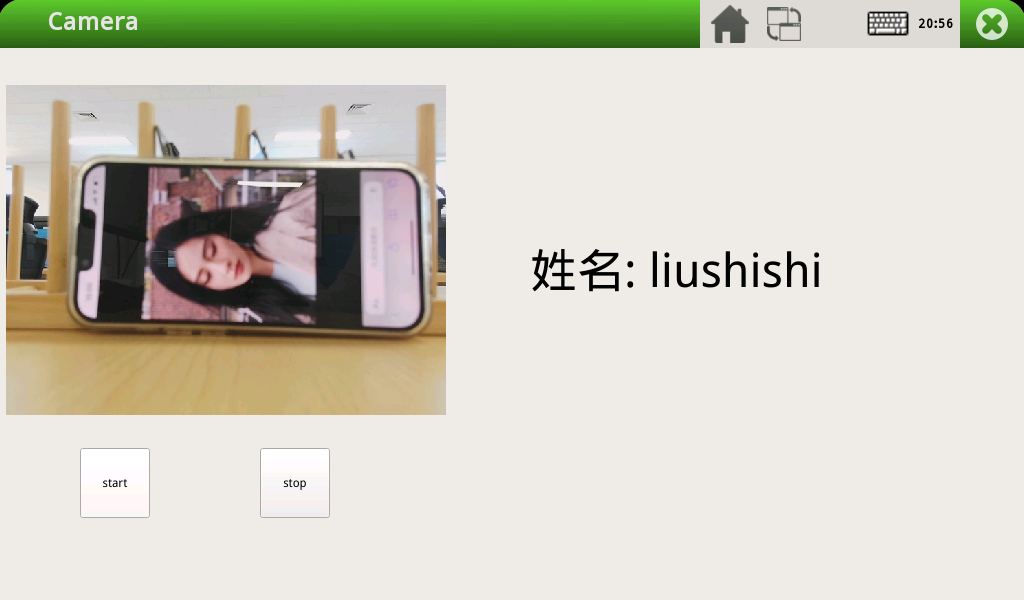
功能特性
1、圖片處理和人臉識別:使用百度智能云的人臉識別服務,通過API輕松識別圖像中的人臉。
2、攝像頭實時采集圖像并保存:使用Qt設計了直觀的用戶界面,控制USB攝像頭的打開、關閉以及實時顯示攝像頭捕獲的視頻流,并將采集到的視頻流保存為圖像。
環境說明
1、開發環境操作系統:Ubuntu18.04 64位版
2、交叉編譯工具鏈:arm-poky-linux-gnueabi-gcc 5.3.0
3、開發板使用Bootloader版本:u-boot-2016.03
4、開發板內核版本:linux-4.1.15
5、開發板移植QT版本:qt5.6.2
圖片處理和人臉識別
百度智能云網址:cloud.baidu.com
本次人臉識別的方案是通過百度智能云平臺進行實現的。首先進入百度智能云網頁- >選擇人臉與人體- > 人臉識別。
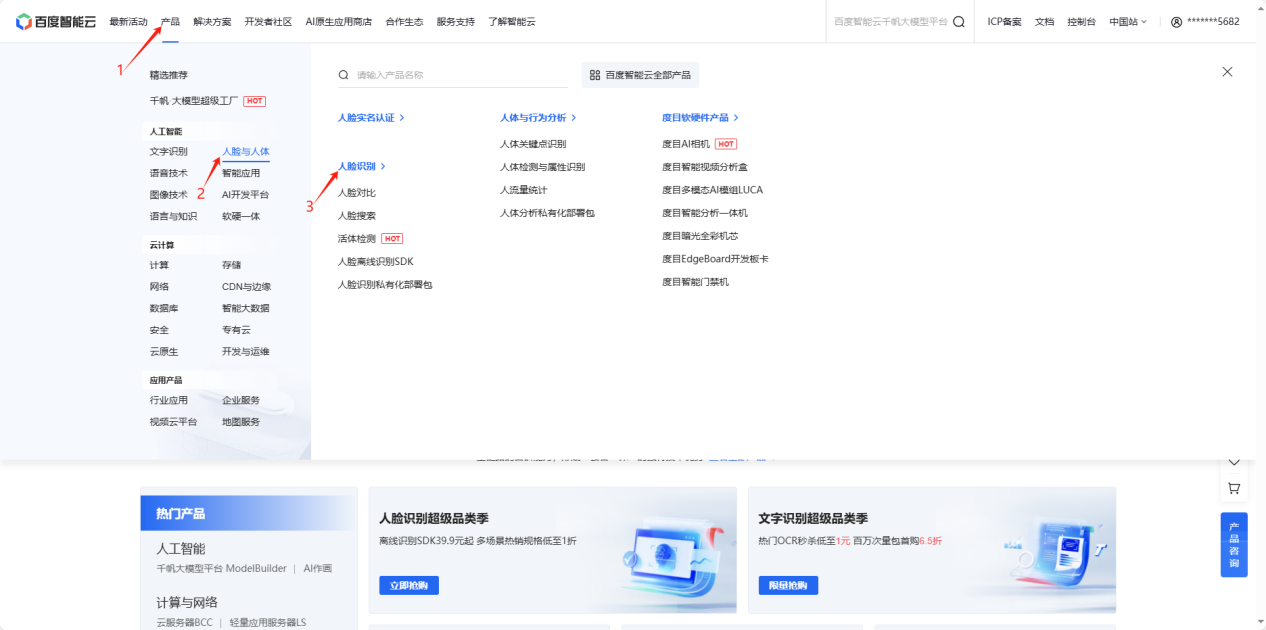
進入人臉識別頁面之后可通過閱讀技術文檔來學習人臉識別的使用方法。
1、創建人臉庫
(1)單擊“應用列表”,單擊“查看人臉庫”。
(2)單擊“新建組”。
(3)選擇用戶組場景類型,填寫組ID,單擊“確認”。
(4)單擊剛新建的組ID。
(5)單擊“新建用戶”,填寫用戶ID,添加圖片,單擊“確認”。
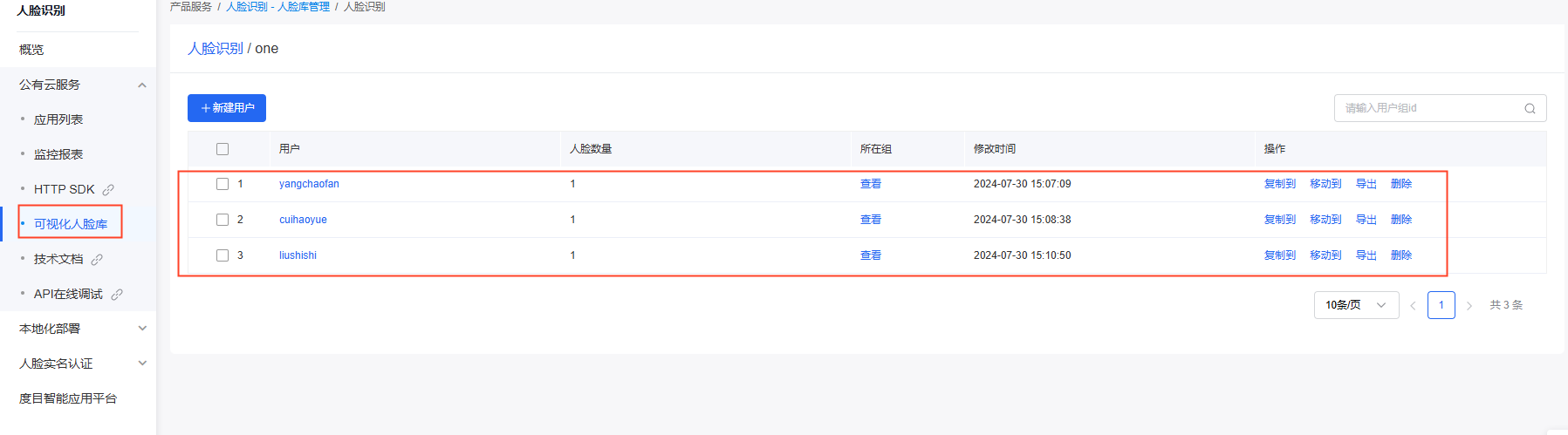
2、在線識別人臉圖片
在本地實現之前可通過平臺提供的在線驗證方法進行驗證,如下圖,需要在旁邊輸入一張人臉圖片的base64 編碼的字符串或者選擇上傳一張人臉圖片,并填寫組ID即可進行在線識別。
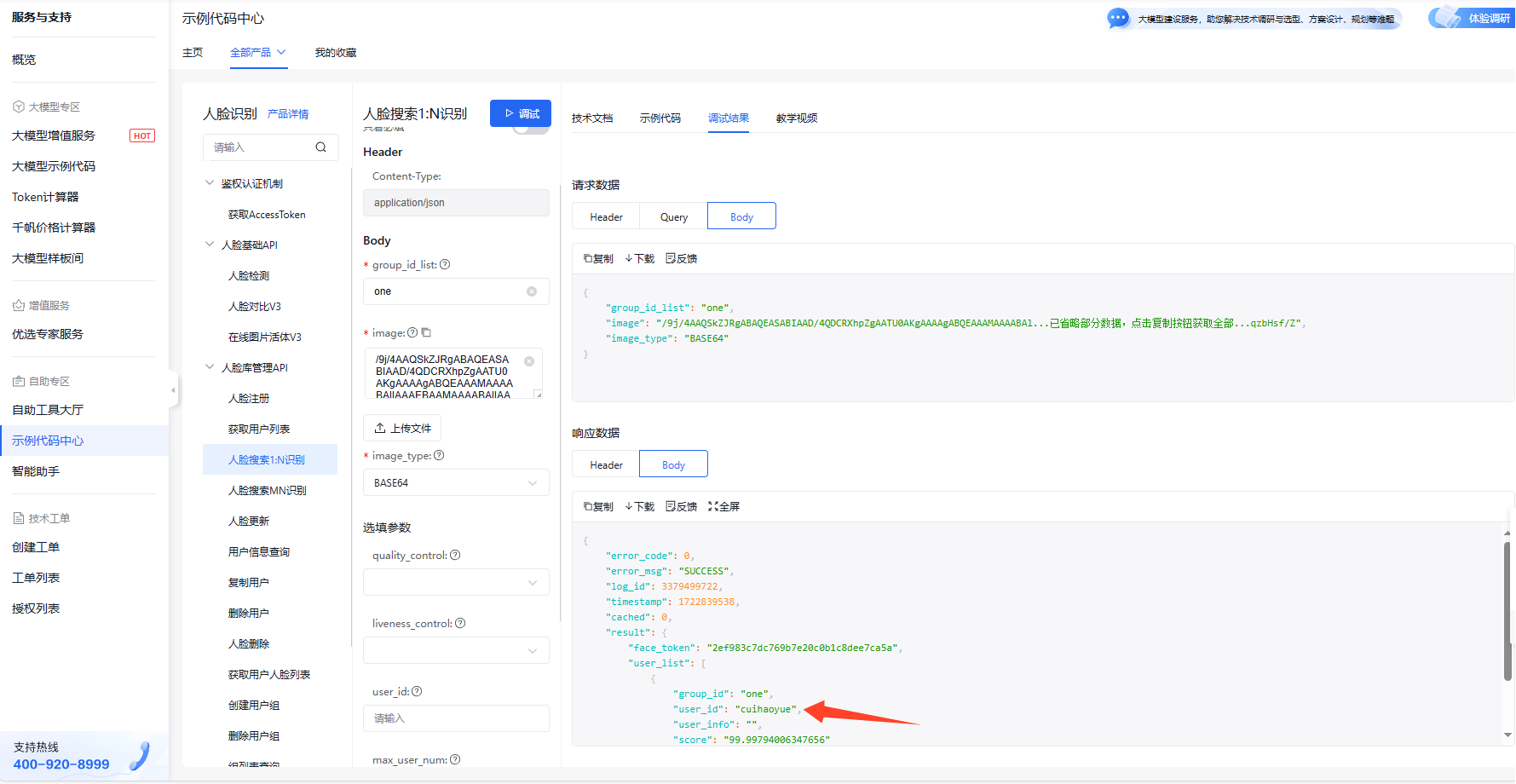
3、識別本地人臉圖片
本地實現人臉識別的方法需要將識別代碼拷貝到本地,并需要實現一個將圖片轉換為base64編碼的函數。需要輸入自己的access_token(通過閱讀文檔可知怎么獲取)。
#include #include #include #include #include #include #include #include #include #include #include #include inline size_t onWriteData(void * buffer, size_t size, size_t nmemb, void * userp) { std::string * str = dynamic_cast((std::string *)userp); str->append((char *)buffer, size * nmemb); return nmemb;
} std::string getFileBase64Content(const char * path, bool urlencoded=false) { const std::string base64_chars = "ABCDEFGHIJKLMNOPQRSTUVWXYZ" "abcdefghijklmnopqrstuvwxyz" "0123456789+/"; std::string ret;
int i = 0; int j = 0; unsigned char char_array_3[3]; unsigned char char_array_4[4]; unsigned int bufferSize = 1024;
unsigned char buffer[bufferSize]; std::ifstream file_read; file_read.open(path, std::ios::binary); while (!file_read.eof()){ file_read.read((char *) buffer, bufferSize * sizeof(char)); int num = file_read.gcount(); int m = 0; while (num--){ char_array_3[i++] = buffer[m++];
if(i == 3){ char_array_4[0] = (char_array_3[0] & 0xfc) >> 2; char_array_4[1] = ((char_array_3[0] & 0x03) << 4) + ((char_array_3[1] & 0xf0) >> 4); char_array_4[2] = ((char_array_3[1] & 0x0f) << 2) + ((char_array_3[2] & 0xc0) >> 6);
char_array_4[3] = char_array_3[2] & 0x3f; for(i = 0; (i <4) ; i++) ret += base64_chars[char_array_4[i]]; i = 0; } } } file_read.close(); if(i){ for(j = i; j < 3; j++) char_array_3[j] = '\0'; char_array_4[0] = (char_array_3[0] & 0xfc) >> 2; char_array_4[1] = ((char_array_3[0] & 0x03) << 4) + ((char_array_3[1] & 0xf0) >> 4); char_array_4[2] = ((char_array_3[1] & 0x0f) << 2) + ((char_array_3[2] & 0xc0) >> 6); char_array_4[3] = char_array_3[2] & 0x3f; for(j = 0; (j < i + 1); j++) ret += base64_chars[char_array_4[j]]; while((i++ < 3)) ret += '='; }
if (urlencoded) ret = curl_escape(ret.c_str(), ret.length()); return ret; } std::string performCurlRequest(const char *pic_path, const std::string &token) { std::string result; char *web_curl = nullptr; CURL *curl = curl_easy_init(); CURLcode res = CURLE_OK;
if (!asprintf(&web_curl, "https://aip.baidubce.com/rest/2.0/face/v3/search?access_token=%s", token.c_str())) { perror("asprintf error"); }
if (curl) { curl_easy_setopt(curl, CURLOPT_CUSTOMREQUEST, "POST");
// std::string url = "https://aip.baidubce.com/rest/2.0/face/v3/search?access_token=" + token; curl_easy_setopt(curl, CURLOPT_URL, web_curl); curl_easy_setopt(curl, CURLOPT_FOLLOWLOCATION, 1L); curl_easy_setopt(curl, CURLOPT_DEFAULT_PROTOCOL, "HTTPS"); curl_easy_setopt(curl, CURLOPT_SSL_VERIFYPEER, 0L); curl_easy_setopt(curl, CURLOPT_SSL_VERIFYHOST, 0L);
struct curl_slist *headers = NULL; headers = curl_slist_append(headers, "Content-Type: application/json");
curl_easy_setopt(curl, CURLOPT_HTTPHEADER, headers); std::string base64_image = getFileBase64Content(pic_path, true); std::string post_data = "image=" + base64_image + "&group_id_list=one&image_type=BASE64";
curl_easy_setopt(curl, CURLOPT_POSTFIELDS, post_data.c_str()); curl_easy_setopt(curl, CURLOPT_WRITEDATA, &result); curl_easy_setopt(curl, CURLOPT_WRITEFUNCTION, onWriteData);
if(curl_easy_perform(curl) != CURLE_OK) fprintf(stderr, "Curl request failed: %s\n", curl_easy_strerror(res)); }
curl_easy_cleanup(curl); free(web_curl); return result; } int main(int argc, char *argv[])
{ std::string result; std::string name; std::string token = "24.2bc619cf9c09c32ce5af202ccc98c0c9.2592000.1724918062.282335-100710397"; result = performCurlRequest("/home/root/num/1.jpg", token); std::string json = result; std::regex pattern(""user_id":"(.*?)""); std::smatch match; if (std::regex_search(json, match, pattern)) { name = match[1].str(); std::cout << "read name is: " << name << std::endl; } return 0; }
1)依賴庫編譯
編譯人臉識別的應用需要依賴Curl庫、OpenSSL庫、OpenCv庫、JsonCPP庫。詳細的依賴庫安裝步驟請參考以下鏈接:
bbs.elfboard.com/forum.php?mod=viewthread&tid=496&extra=page%3D1
bbs.elfboard.com/forum.php?mod=viewthread&tid=495&extra=page%3D1
bbs.elfboard.com/forum.php?mod=viewthread&tid=497&extra=page%3D1
bbs.elfboard.com/forum.php?mod=viewthread&tid=498&extra=page%3D1
2)應用編譯
elf@ubuntu:~/work$ . /opt/fsl-imx-x11/4.1.15-2.0.0/environment-setup-cortexa7hf-neon-poky-linux-gnueabi elf@ubuntu:~/work$ $CC demoFace.cpp -o demoFace -I /home/elf/work/opencv-3.4.1/install/include/ -I /home/elf/work/curl-7.71.1/install/include/ -I /home/elf/work/jsoncpp-1.9.5/install/include/ -L /home/elf/work/opencv-3.4.1/install/lib/ -L /home/elf/work/curl-7.71.1/install/lib/ -L /home/elf/work/jsoncpp-1.9.5/install/lib/ -lopencv_highgui -lopencv_core -lopencv_imgproc -lopencv_objdetect -lopencv_videoio -lopencv_imgcodecs -std=c++11 -lcurl -lcrypto -ljsoncpp -lstdc++
編譯完成將文件通過scp拷貝到ELF 1開發板運行即可,這樣就可以將本地的圖片通過HTTPS發送到百度智能云進行識別,并將識別結果返回。
攝像頭實時采集圖像并保存
1、程序設計
在前面一個章節實現了對本地人臉圖片的識別,下面來介紹如何通過攝像頭進行人臉識別,采用USB攝像頭進行識別,程序設計如下圖所示。
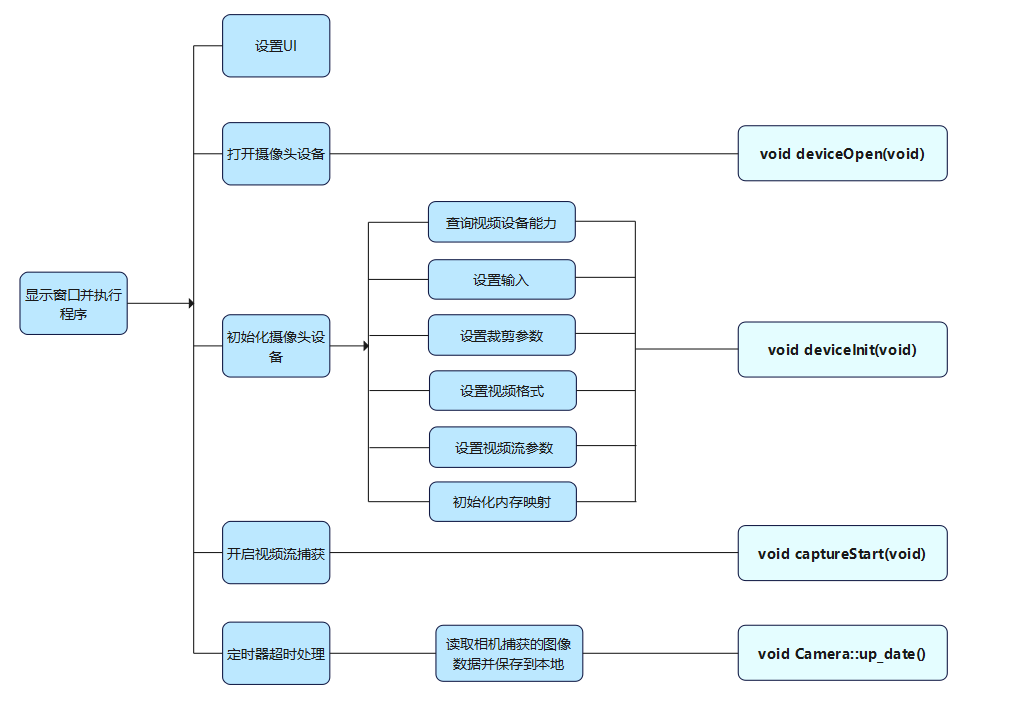
主函數的實現main.cpp
int main(int argc, char *argv[]) { QApplication a(argc, argv); Camera w; w.setWindowFlags(w.windowFlags()& ~Qt::WindowMaximizeButtonHint& ~Qt::WindowMinimizeButtonHint ); w.showMaximized(); w.show(); return a.exec(); }
設置UI
ui->setupUi(this); timer = new QTimer; QDesktopWidget* desktopWidget = QApplication::desktop(); QRect screenRect = desktopWidget->screenGeometry(); qDebug("screen.width = %d , screen.height = %d",screenRect.width(),screenRect.height()); this->imageWidget = new ImageWidget(this); this->imageWidget->setBackgroundRole(QPalette::Dark); this->imageWidget->setSizePolicy(QSizePolicy::Ignored, QSizePolicy::Ignored); this->imageWidget->setObjectName(QString::fromUtf8("imageWidget")); if(screenRect.width()==800) { ui->pbt_start->setGeometry(60,300,70,50); ui->pbt_stop->setGeometry(190,300,70,50); this->imageWidget->setGeometry(QRect(5, 30, 350, 250)); } else if(screenRect.width()>800) { ui->pbt_start->setGeometry(80,400,70,70); ui->pbt_stop->setGeometry(260,400,70,70); this->imageWidget->setGeometry(QRect(6, 37, 500, 330)); }
打開攝像頭設備
void deviceOpen(void) { fd = open(deviceName, O_RDWR | O_NONBLOCK, 0); if (-1 == fd) { QMessageBox::about(NULL, "About", "camera open error"); exit(EXIT_FAILURE); } }
初始化攝像頭設備
void deviceInit(void) { struct v4l2_capability cap; struct v4l2_cropcap cropcap; struct v4l2_crop crop; struct v4l2_format fmt; struct v4l2_streamparm sparm; unsigned int min; if (-1 == xioctl(fd, VIDIOC_QUERYCAP, &cap)) { if (EINVAL == errno) { QMessageBox::about(NULL,"Information"," no V4L2 device"); exit(EXIT_FAILURE); } else { errno_exit("VIDIOC_QUERYCAP"); } } if (!(cap.capabilities & V4L2_CAP_VIDEO_CAPTURE)) { QMessageBox::about(NULL,"Information"," no video capture device");
exit(EXIT_FAILURE); } struct v4l2_input input; input.index = 0; if ( ioctl(fd, VIDIOC_ENUMINPUT, &input) != 0) { QMessageBox::about(NULL,"Information","set input error"); exit(0); } if ((ioctl(fd, VIDIOC_S_INPUT, &input)) < 0) { QMessageBox::about(NULL,"Information","set s_input error"); exit(0); } CLEAR(cropcap); cropcap.type = V4L2_BUF_TYPE_VIDEO_CAPTURE; if (0 == xioctl(fd, VIDIOC_CROPCAP, &cropcap)) { crop.type = V4L2_BUF_TYPE_VIDEO_CAPTURE;
crop.c.top = 0; crop.c.left = 0; crop.c.height = 720; crop.c.width = 1280; if (-1 == xioctl(fd, VIDIOC_S_CROP, &crop)) { switch (errno) { case EINVAL: break; default: break; } } } CLEAR (fmt); // v4l2_format fmt.type = V4L2_BUF_TYPE_VIDEO_CAPTURE; fmt.fmt.pix.width = width; fmt.fmt.pix.height = height; fmt.fmt.pix.pixelformat = V4L2_PIX_FMT_YUYV;
fmt.fmt.pix.field = V4L2_FIELD_ANY; if (-1 == xioctl(fd, VIDIOC_S_FMT, &fmt)) errno_exit("VIDIOC_S_FMT");
/* Note VIDIOC_S_FMT may change width and height.*/ if (width != fmt.fmt.pix.width) { width = fmt.fmt.pix.width; //fprintf(stderr,"Image width set to %i by device %s.\n",width,deviceName); } if (height != fmt.fmt.pix.height) { height = fmt.fmt.pix.height; //fprintf(stderr,"Image height set to %i by device %s.\n",height,deviceName); } /*Buggy driver paranoia. */ min = fmt.fmt.pix.width * 2; if (fmt.fmt.pix.bytesperline < min) fmt.fmt.pix.bytesperline = min; min = fmt.fmt.pix.bytesperline * fmt.fmt.pix.height; if (fmt.fmt.pix.sizeimage < min) fmt.fmt.pix.sizeimage = min; CLEAR (sparm); sparm.type = V4L2_BUF_TYPE_VIDEO_CAPTURE; sparm.parm.capture.capturemode = 0; sparm.parm.capture.timeperframe.numerator = 1; sparm.parm.capture.timeperframe.denominator = 30; if(xioctl(fd,VIDIOC_S_PARM,&sparm) < 0){ errno_exit("cam s parm"); // exit(1); } mmapInit(); }
開啟視頻流捕獲
void captureStart(void) { unsigned int i; enum v4l2_buf_type type; for (i = 0; i < n_buffers; ++i) { struct v4l2_buffer buf; CLEAR (buf); buf.type = V4L2_BUF_TYPE_VIDEO_CAPTURE; buf.memory = V4L2_MEMORY_MMAP; buf.index = i; if (-1 == xioctl(fd, VIDIOC_QBUF, &buf)) errno_exit("VIDIOC_QBUF"); } type = V4L2_BUF_TYPE_VIDEO_CAPTURE; if (-1 == xioctl(fd, VIDIOC_STREAMON, &type)) errno_exit("VIDIOC_STREAMON"); }
超時處理
void Camera::up_date() { unsigned char image_buf[921600+54]; frameRead(image_buf); this->imageWidget->setPixmap(image_buf); }
2、應用編譯及測試
1)編譯
elf@ubuntu:~/work/camera-demo$ . /opt/fsl-imx-x11/4.1.15-2.0.0/environment-setup-cortexa7hf-neon-poky-linux-gnueabi elf@ubuntu:~/work/camera-demo$ qmake elf@ubuntu:~/work/camera-demo$ make
2)拷貝camera-demo到ELF 1開發板的/home/root路徑下,運行測試。
root@ELF1:~# cp /run/media/sda1/camera-demo ./ root@ELF1:~# chmod 777 camera-demo root@ELF1:~# export DISPLAY=:0.0 root@ELF1:~# ./camera-demo
點擊start按鈕之后,使用ls num路徑下查看會有攝像頭拍攝的圖片。液晶屏上會實時預覽攝像頭拍到的圖像,如下圖所示:
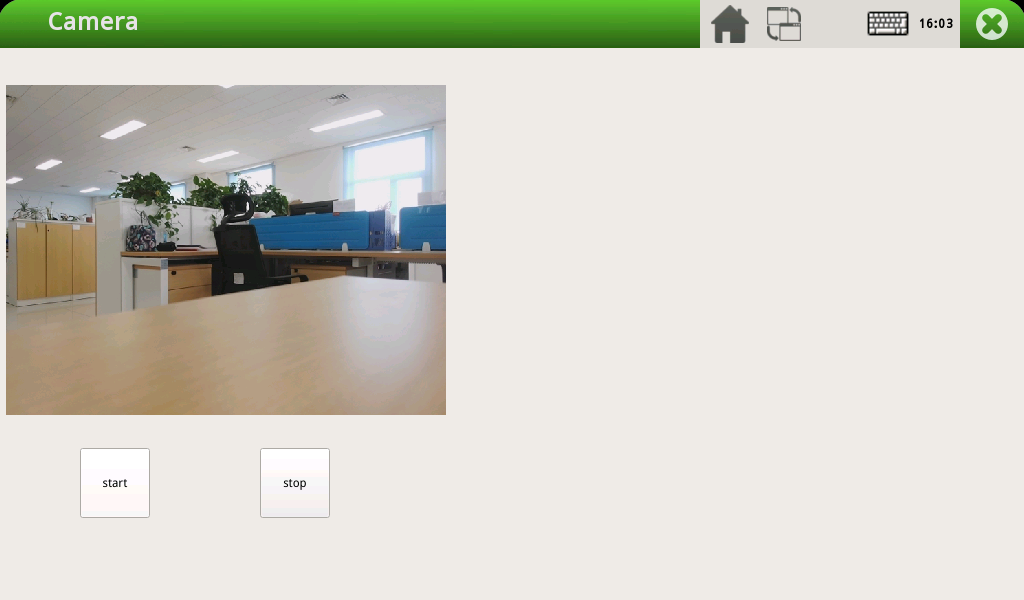
在這里就可以和前面人臉識別結合起來了,比如攝像頭里面的畫面是一張人臉信息,通過截取攝像頭中的實時畫面到本地,然后上傳到百度智能云進行識別,至此就完成了通過攝像頭進行人臉識別的過程。
項目測試
在此基礎上再次完善應用,識別人臉的應用將識別到的人臉信息保存到文本中,基于攝像頭的應用讀取文檔中的人臉信息顯示在Qt界面中。
1、確保開發板已連接USB攝像頭和屏幕
2、設置Wi-Fi連接
root@ELF1:~# elf1_cmd_wifi.sh -i 8723 -s 賬號 -p 密碼
3、執行應用
root@ELF1:~# ./camera-demo & root@ELF1:~# ./demoFace
單擊“start”按鈕,識別結果如下圖所示。
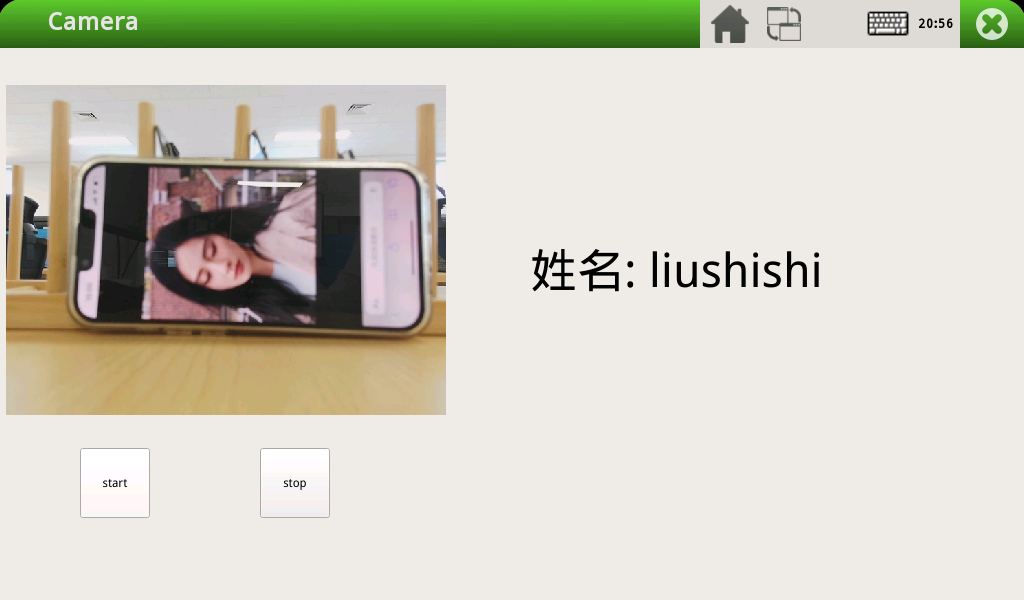
-
嵌入式
+關注
關注
5086文章
19141瀏覽量
305976 -
嵌入式系統
+關注
關注
41文章
3595瀏覽量
129550 -
人臉識別
+關注
關注
76文章
4012瀏覽量
81993 -
嵌入式開發板
+關注
關注
5文章
82瀏覽量
18764 -
開源項目
+關注
關注
0文章
38瀏覽量
7208
發布評論請先 登錄
相關推薦
ElfBoard開源項目|智能消防車項目

【實戰】人工智能0基礎入門:基于Python+OpenCV的車牌識別項目(課程+平臺實踐)

百度小度將發布AI智能眼鏡
esp32在Arduino IDE中可以實現調用百度智能云接口嗎?
百度智能云升級3款大模型應用:面向三類場景打造企業“超級員工”
項目分享|基于ELF 1開發板的遠程監測及人臉識別項目





 ElfBoard開源項目|百度智能云平臺的人臉識別項目
ElfBoard開源項目|百度智能云平臺的人臉識別項目














評論